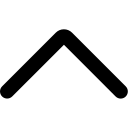- Login to your AmzMonitor dashboard.
-
Click on the Settings menu on your AmzMonitor dashboard.
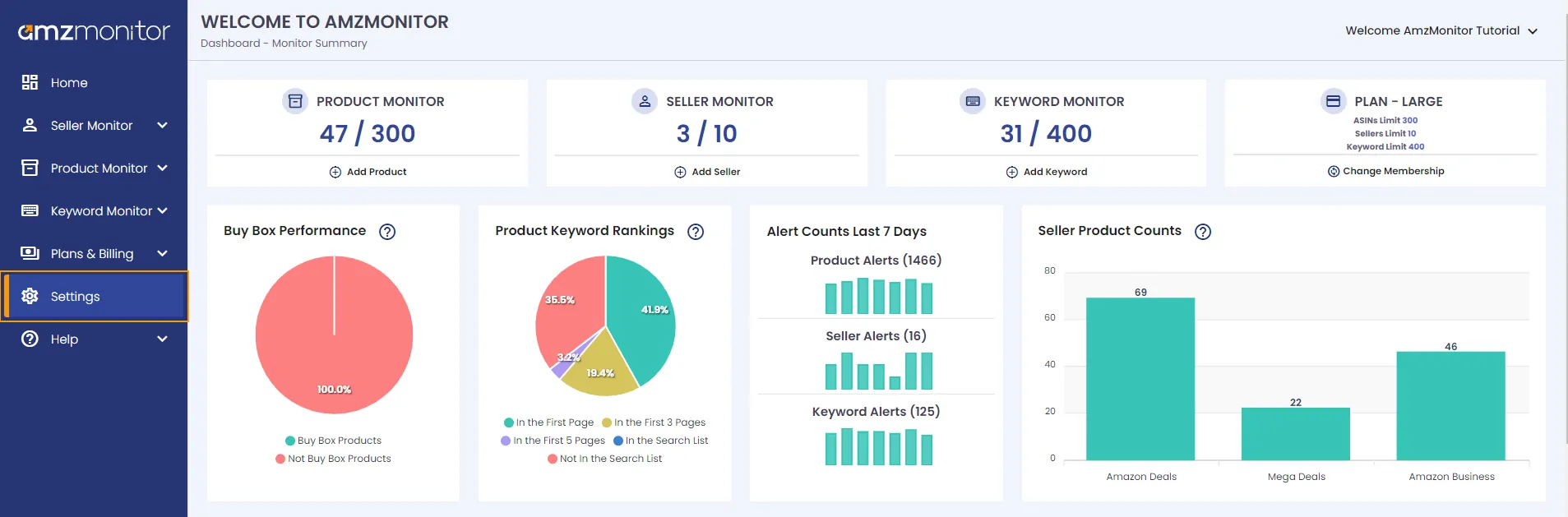
-
Add New Setting: You can see the existing marketplace settings on the Marketplace Settings tab. You have the option to add multiple Amazon store names operating in different Amazon marketplaces. To add a new store name with new marketplace settings, click on `Add New Setting` button.
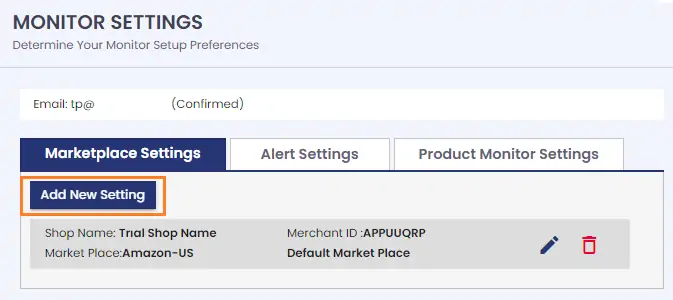
-
On the pop-up screen, select the marketplace, add the Merchant ID of the Amazon store and write the shop name for the Amazon store. You have the option to set the new setting as your default setting. To do this, click on the box next to `Set as Default`. Click on the `Save` button. Now, your new marketplace setting is ready.
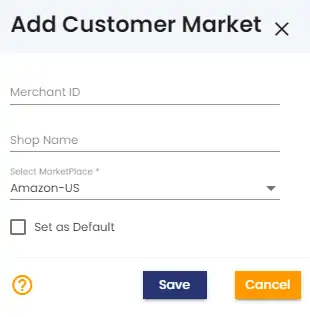
-
On the pop-up screen, select the marketplace, add the Merchant ID of the Amazon store and write the shop name for the Amazon store. You have the option to set the new setting as your default setting. To do this, click on the box next to `Set as Default`. Click on the `Save` button. Now, your new marketplace setting is ready.
-
Remove Setting: You can see the existing marketplace settings on the Marketplace Settings tab. To remove an existing marketplace setting, click on the trash icon next to the marketplace settings.
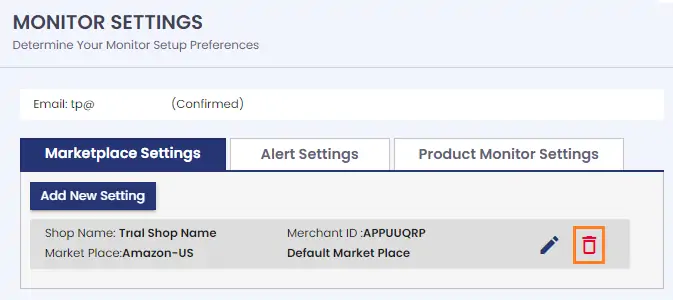
-
On the pop-up screen, click on `Remove` button to delete your existing marketplace settings.
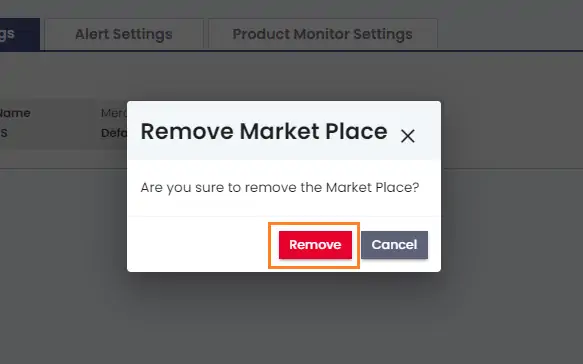
-
On the pop-up screen, click on `Remove` button to delete your existing marketplace settings.
-
Update Marketplace Settings: You can update your Amazon marketplace settings. You can see the existing marketplace settings on the Marketplace Settings tab. To update existing marketplace settings, click on the Edit icon next to the marketplace settings.
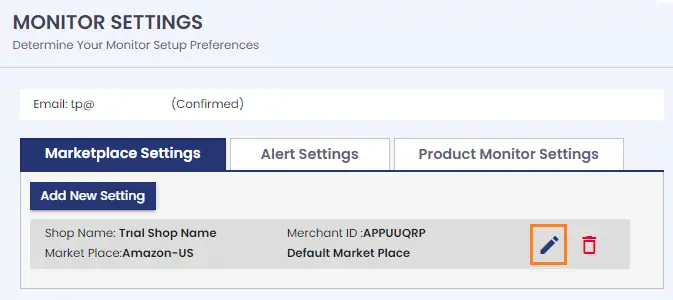
-
On the pop-up screen, update your marketplace settings details.You have the option to set the new setting as your default setting. To do this, click on the box next to `Set as Default`. Then click on the `Update` button.
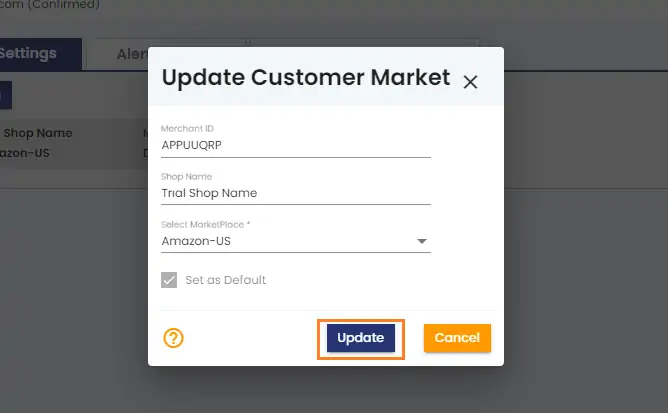
-
On the pop-up screen, update your marketplace settings details.You have the option to set the new setting as your default setting. To do this, click on the box next to `Set as Default`. Then click on the `Update` button.
- Click on `Save&Continue` button. Now, your settings are ready to start AmzMonitor services.