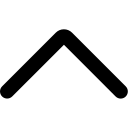- Login to your AmzMonitor dashboard.
-
Click on `Manage Products` under the `Product Monitor` menu on your AmzMonitor dashboard.
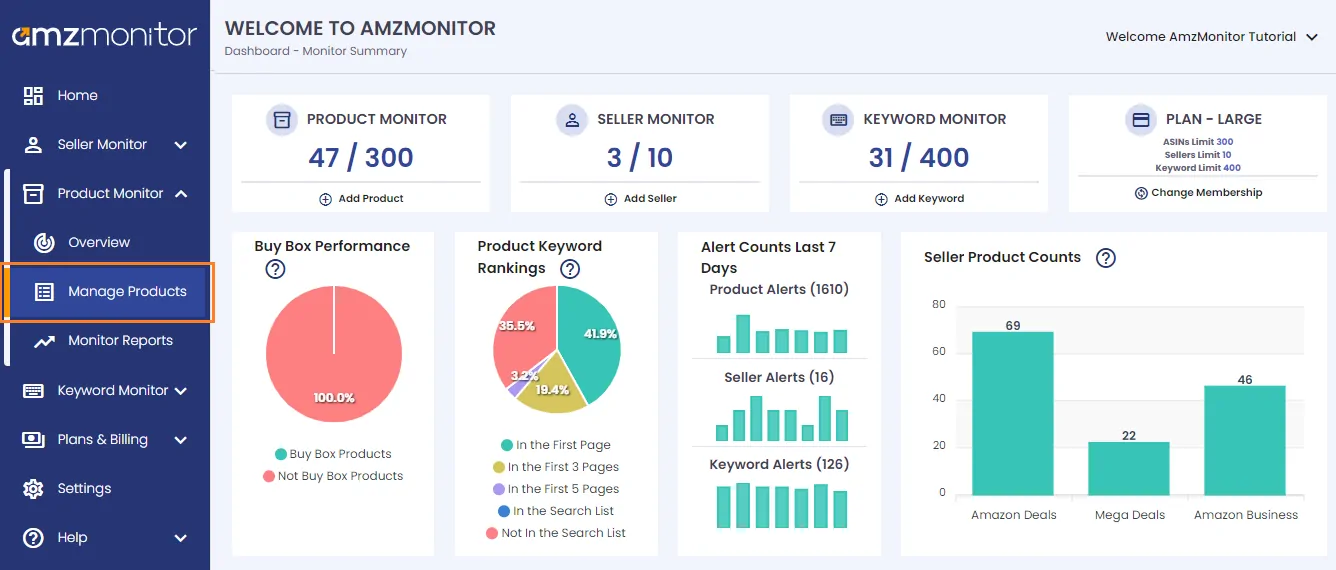
-
Currently monitored products are listed on the `Monitored Products` page. Scroll down to see all your monitored products.
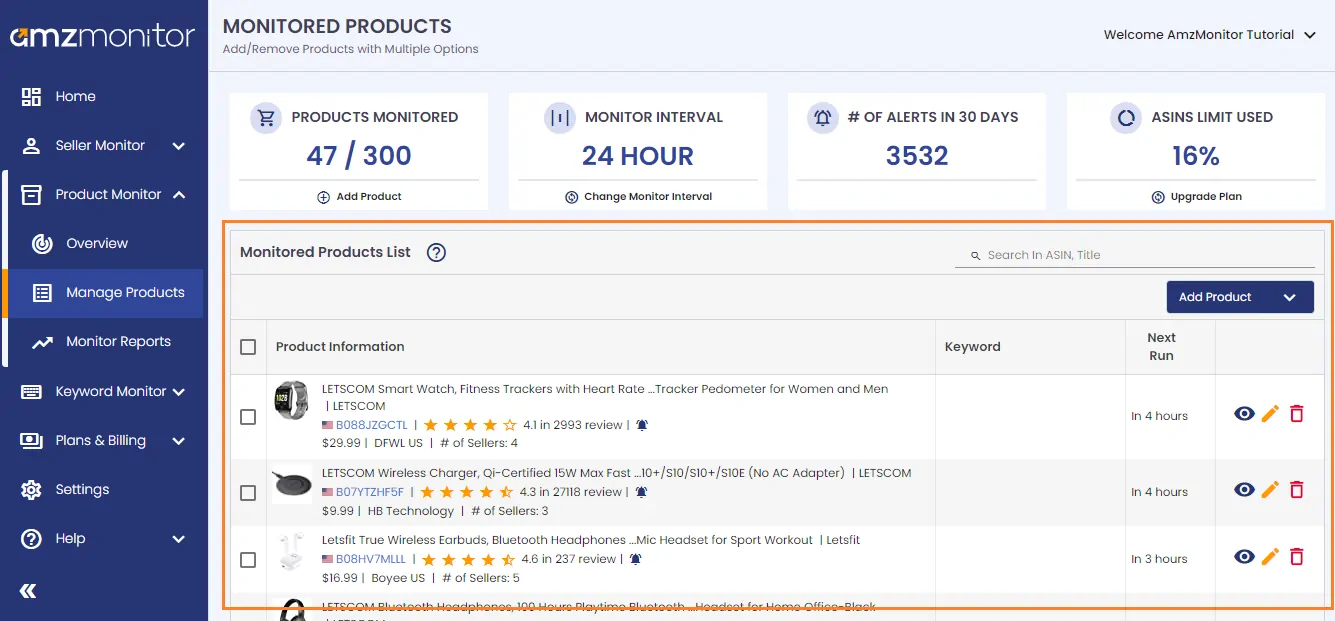
-
Add Seller's Products To add the products of a Seller, click on the dropdown icon on the `Add Product` button. Then click on the `Add Seller`s Products` item on the list.
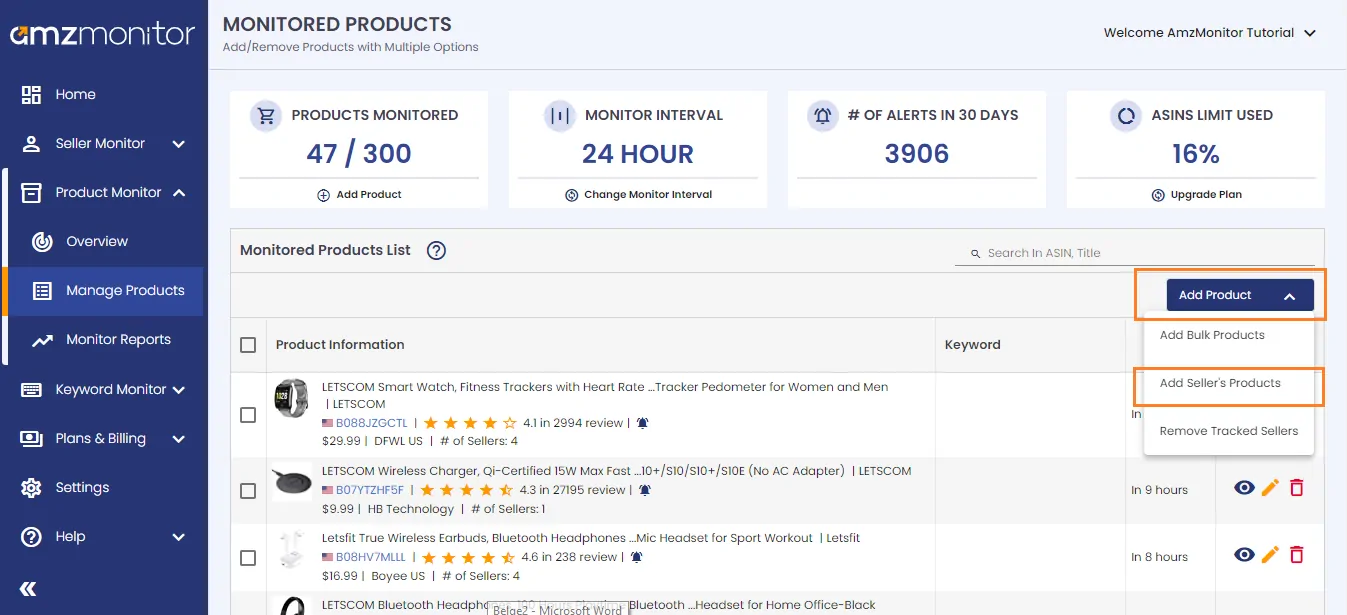
-
On the pop-up screen, select the marketplace, add the Merchant ID of the seller and give a friendly name for the seller. You can narrow down the seller products with brand names. Add multiple brand names with comma-separated. You can also monitor the future products of the seller. To do this, click on the box next to `Add Future Products of the Seller`.
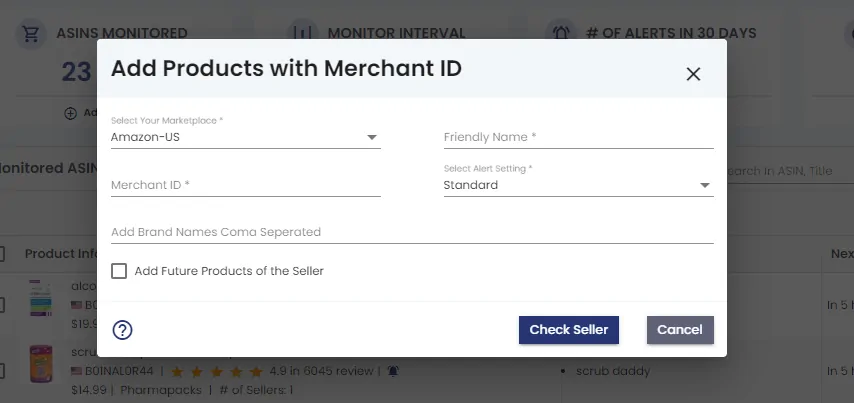
-
Click on the `Check Seller` button to control the number of seller`s products. You will be informed in seconds. Check the number of ASINs of the seller on the pop-up screen. Click on the `Add Products from Seller` button to confirm your addition.
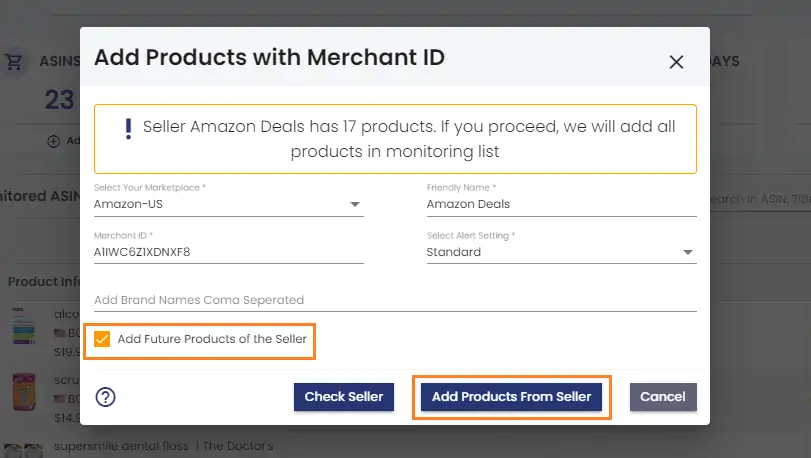
-
On the pop-up screen, select the marketplace, add the Merchant ID of the seller and give a friendly name for the seller. You can narrow down the seller products with brand names. Add multiple brand names with comma-separated. You can also monitor the future products of the seller. To do this, click on the box next to `Add Future Products of the Seller`.
-
Stop Adding Future Products of Sellers: To unfollow the future products of the sellers, click on the dropdown icon on the `Add Product` button. Then click on the `Remove Monitored Sellers` item on the list.
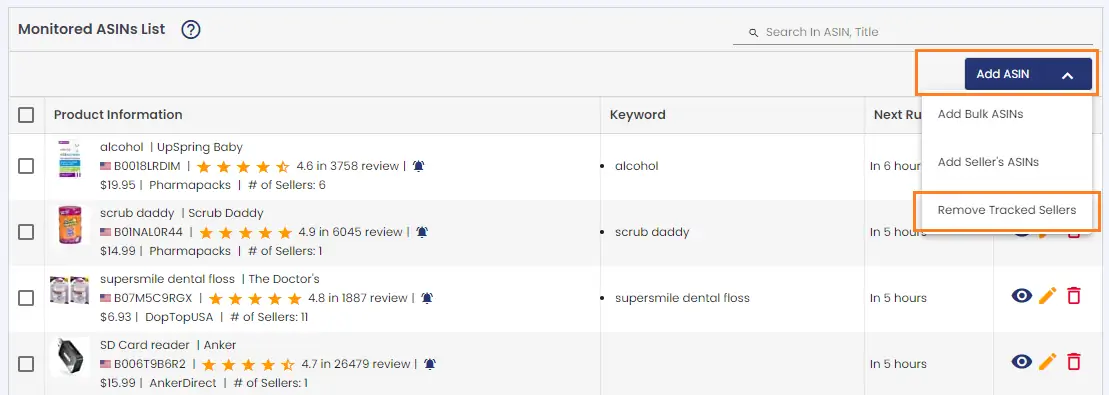
-
On the pop-up screen, you will see the list of sellers that you add the future products of the seller. To stop adding the future products of the seller, click on the `Trash` icon next to the respected seller.
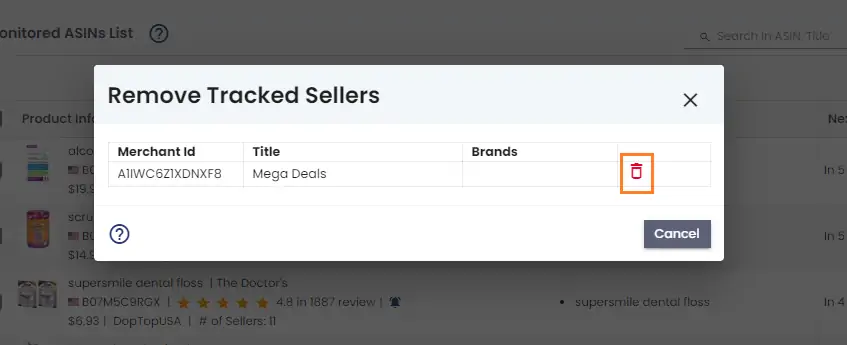
-
Click on the `Remove` button on the pop-up screen to confirm your unfollow.
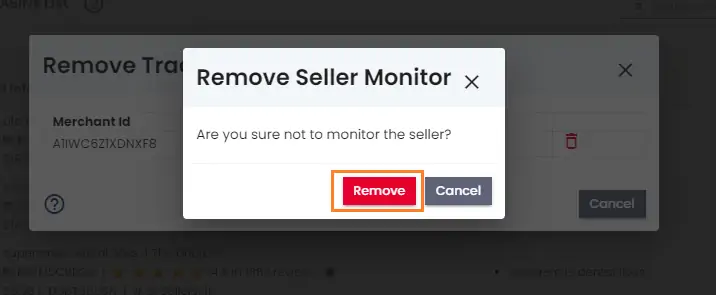
-
On the pop-up screen, you will see the list of sellers that you add the future products of the seller. To stop adding the future products of the seller, click on the `Trash` icon next to the respected seller.