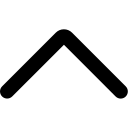- Login to your AmzMonitor dashboard.
-
Click on `Manage Products` under the `Product Monitor` menu on your AmzMonitor dashboard.
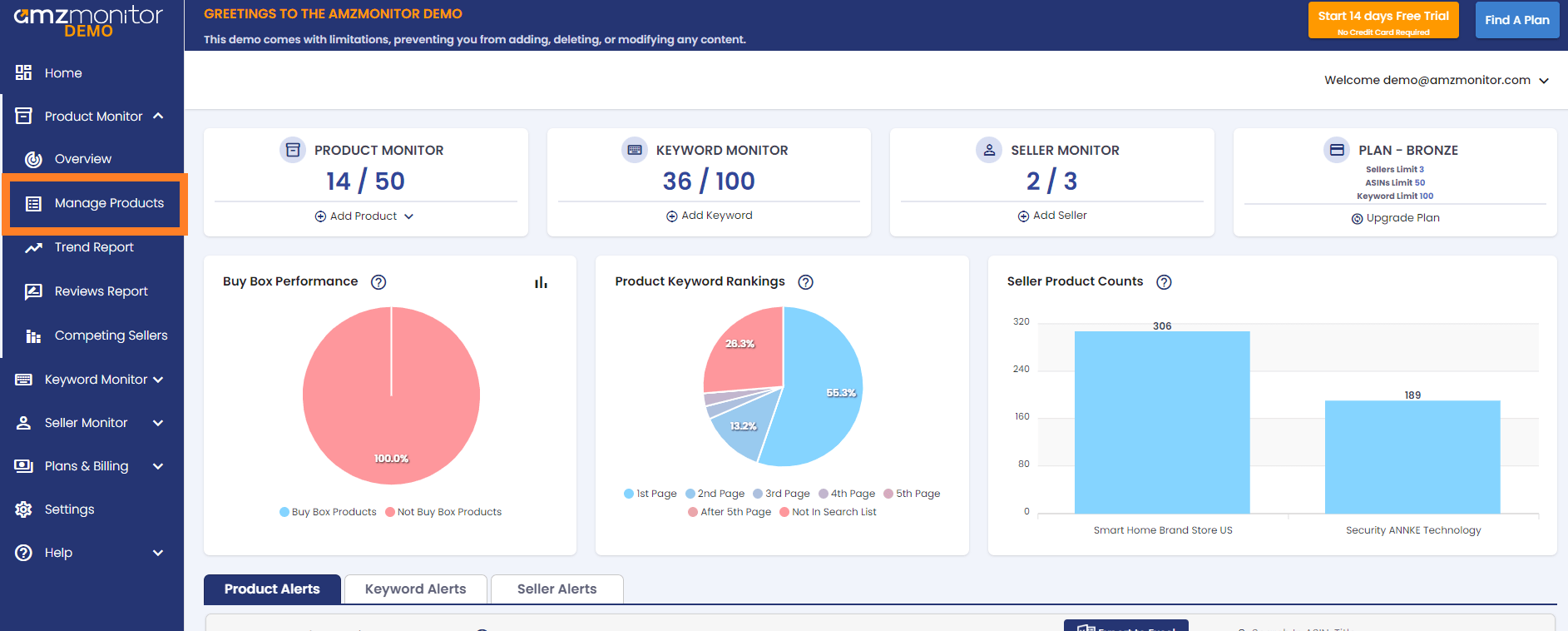
-
Add/Edit MAP Limit for Single Products: Click the `Add Product` button or click the `Edit` icon next to the respective product.
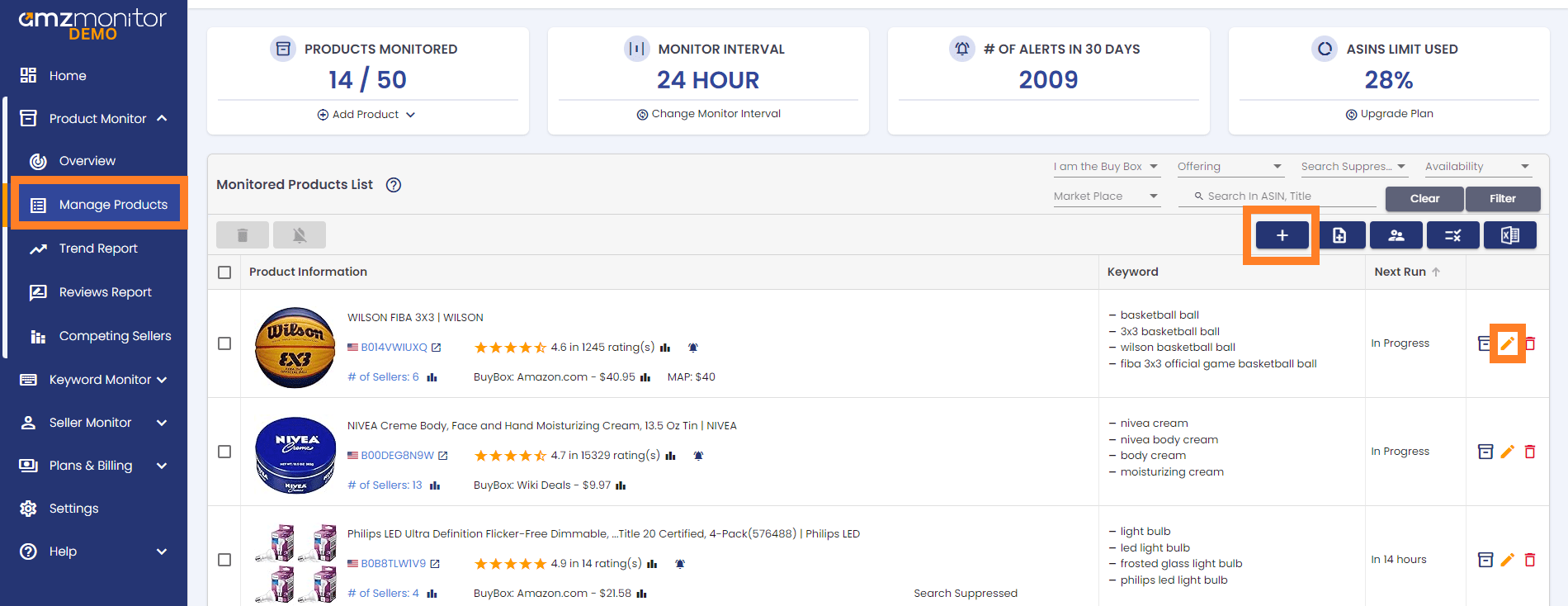
-
On the pop-up screen, set your MAP limit under MAP Price and click on `Save` to confirm your edit.
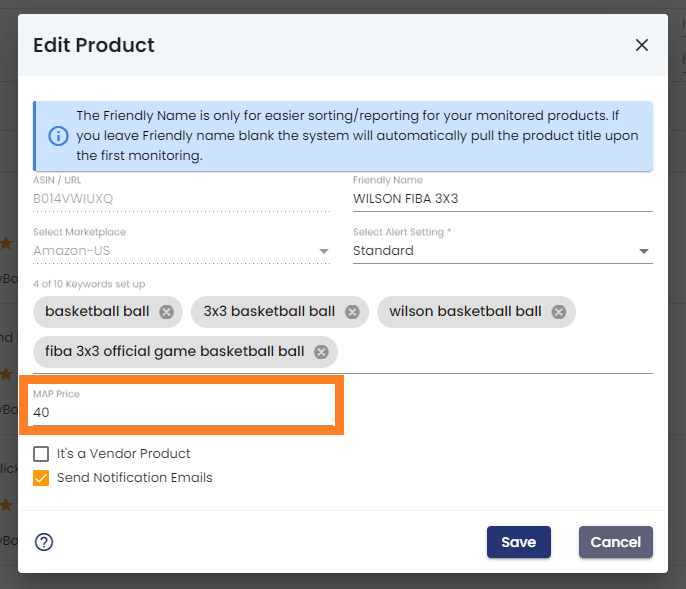
-
On the pop-up screen, set your MAP limit under MAP Price and click on `Save` to confirm your edit.
-
Add/Edit MAP Limit for Bulk Products: Click the `Add Bulk Products` button.
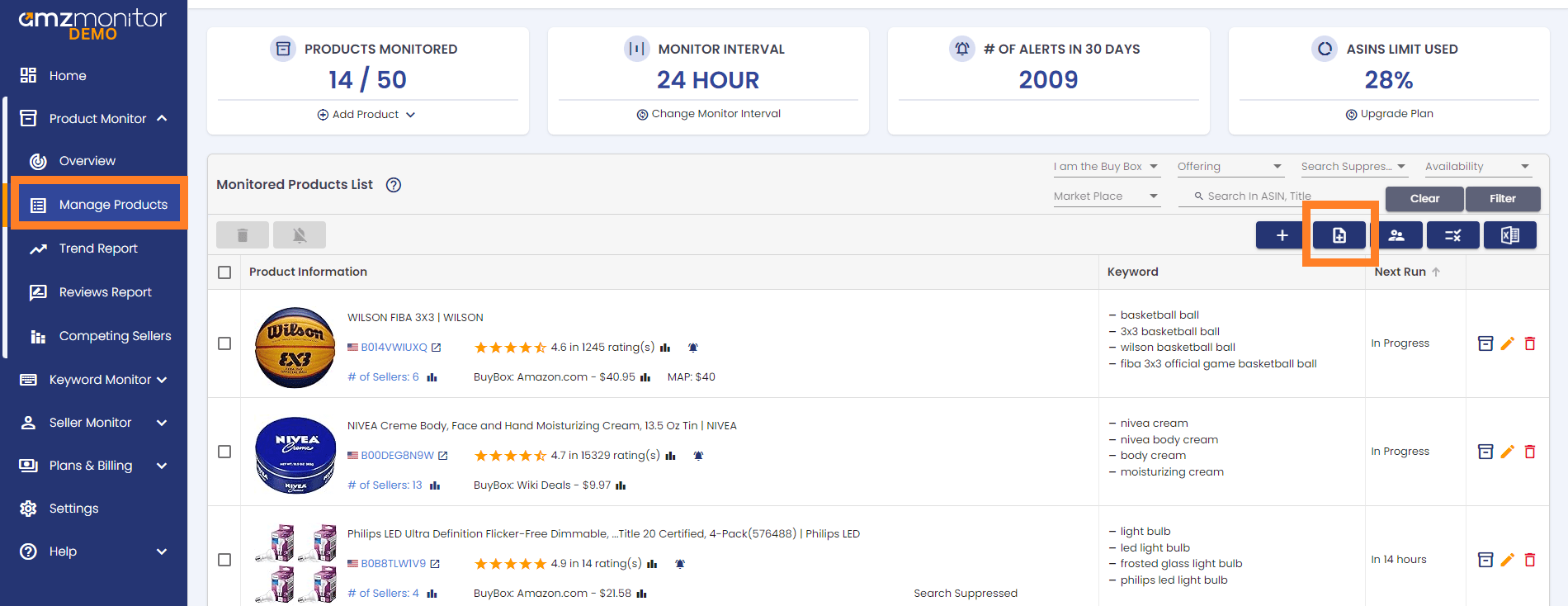
-
Click on `Download the empty template for Bulk products` to set MAP limits for new bulk products or click on `Download the template with all products for add/edit Bulk products to edit MAP limits for Bulk products.
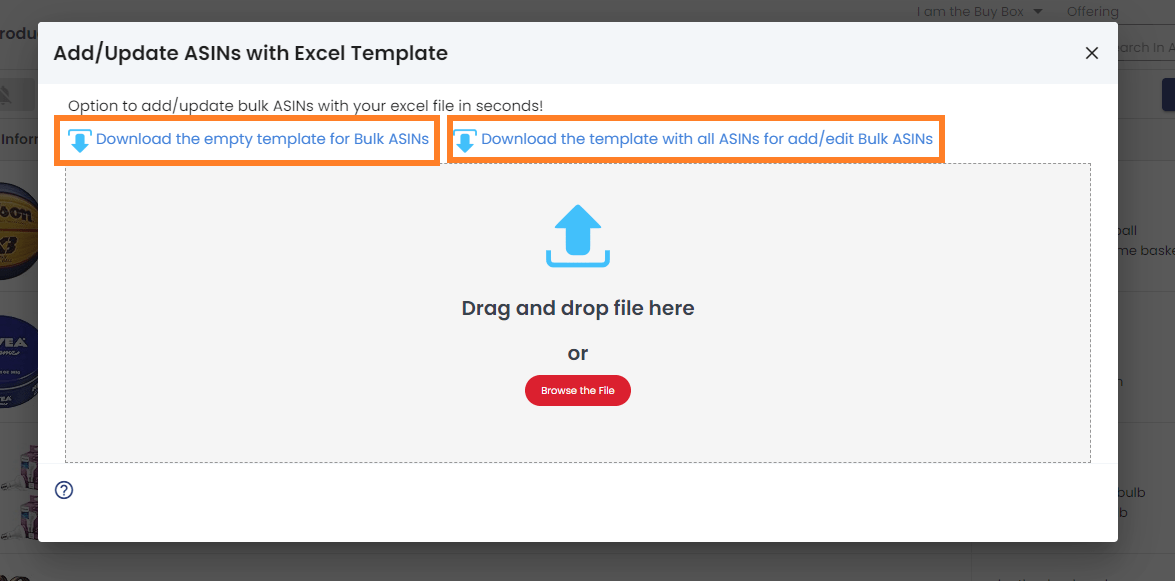
-
Open the downloaded `AllProducts.xls` Excel file. Adjust the information on the MAP Price column in the Excel file. Update your excel file and save it on your computer.
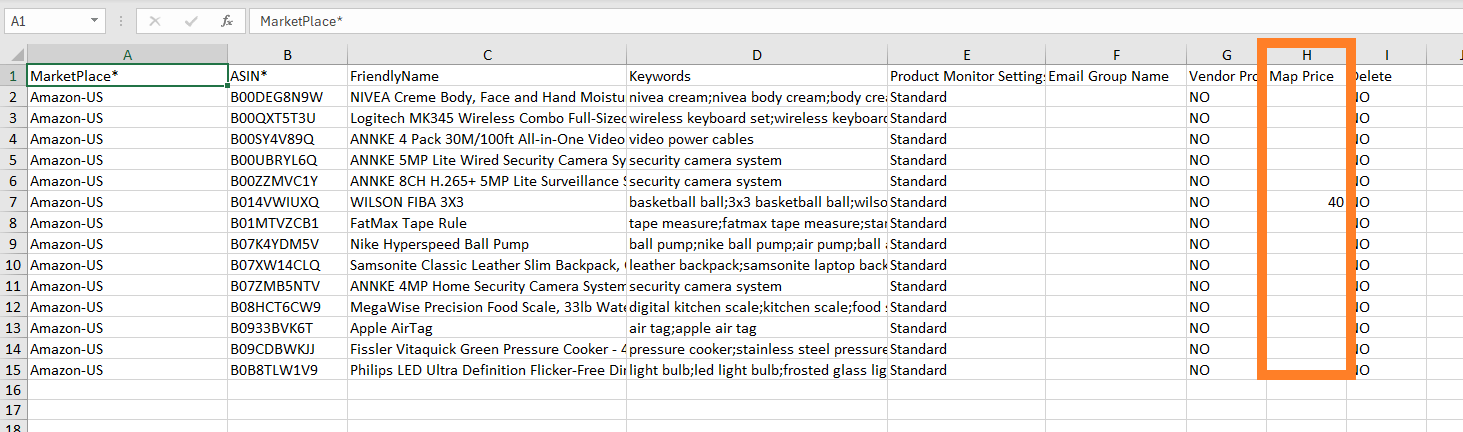
-
Then drag and drop or upload the Excel file onto the box located on the popup screen.
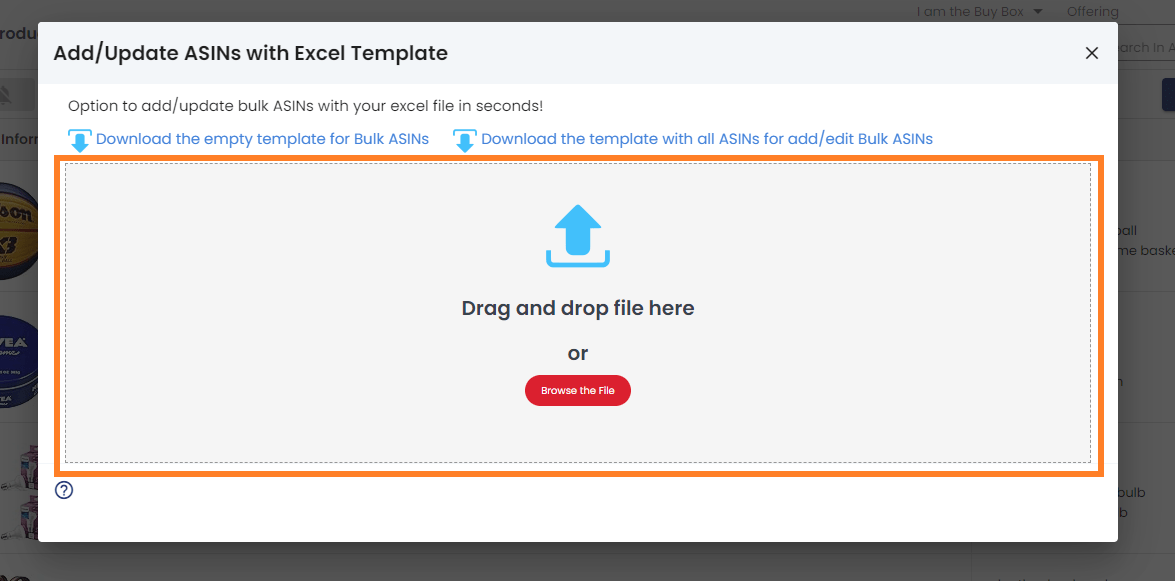
-
Scroll down the list on the pop-up screen to check your updated MAP Limits for bulk products. Then, click on `Save Products` to update MAP Limits for bulk products.
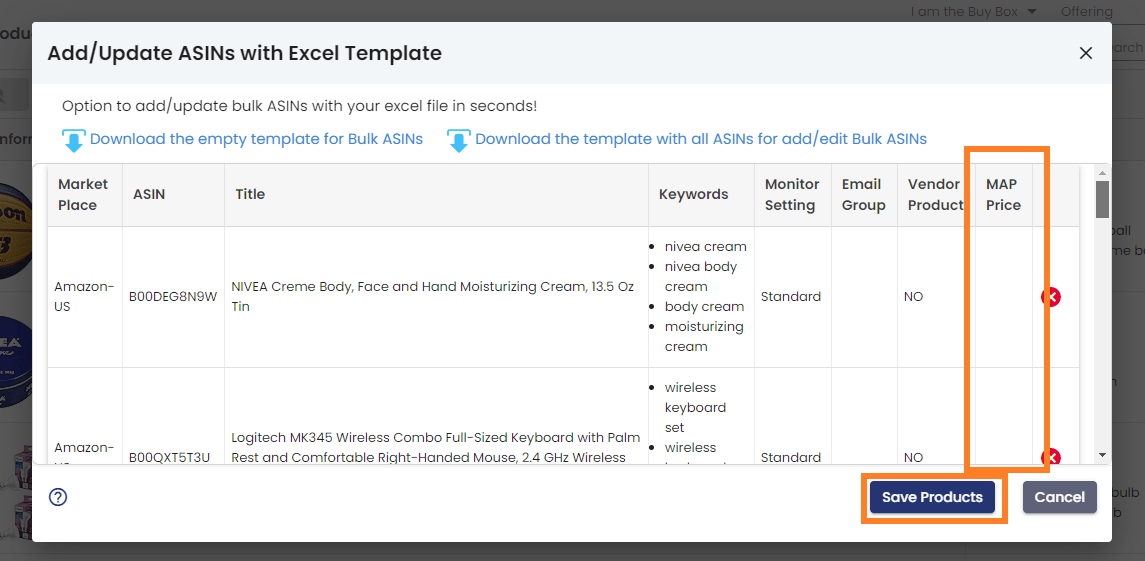
-
Click on `Download the empty template for Bulk products` to set MAP limits for new bulk products or click on `Download the template with all products for add/edit Bulk products to edit MAP limits for Bulk products.