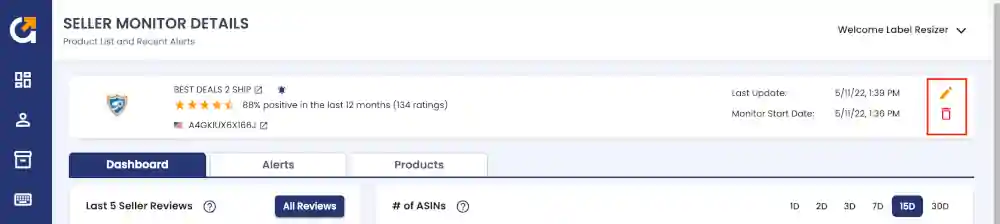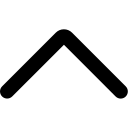AmzMonitor extension enables you to directly add product and seller monitoring while you are navigating on Amazon marketplaces websites.
-
Install AmzMonitor Chrome extension

-
The extension puts the AmzMonitor action toolbar on the right hand side of Amazon marketplaces websites. Click on the AmzMonitor action toolbar to login your AmzMonitor account.
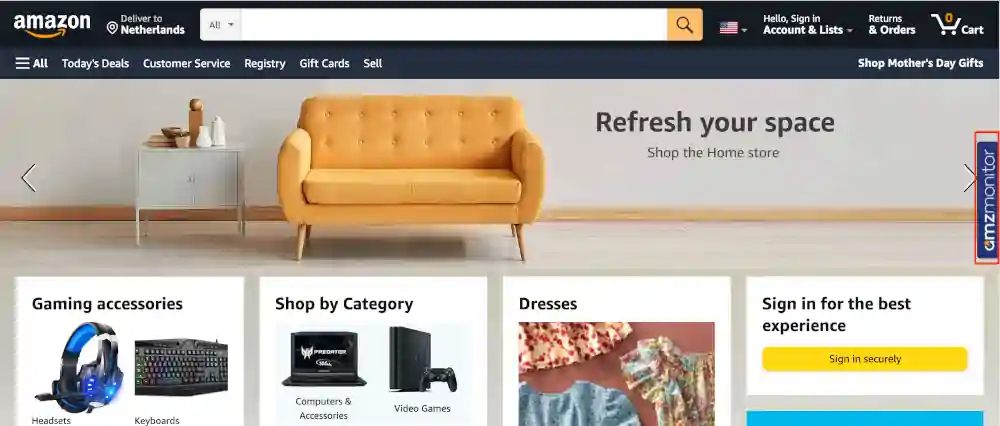
- AmzMonitor action toolbar is activated when you login to your AmzMonitor account. The color of the AmzMonitor toolbar turns into blue from gray with activation.
-
Add Product Monitoring: Go to the Amazon ASIN page of the product that you want to monitor. Then click on the AmzMonitor action toolbar. The product monitoring pop up will appear. You have the option to add a Friendly name for the product or Add Keywords by enabling the slider next to Add Keywords. Then click on the Add Monitoring button to initiate monitoring.
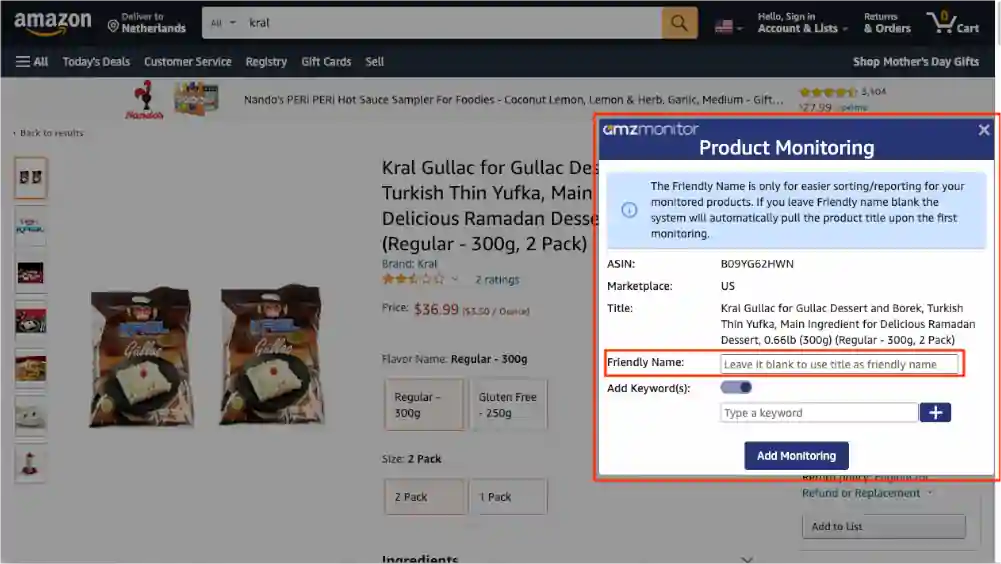
- The color of the AmzMonitor toolbar turns green from blue for the products that you are already monitoring or with the start of new monitoring.
-
Edit/Remove Product Monitoring: Go to the Amazon ASIN page of the product that you monitor. Then click on the AmzMonitor action toolbar. The product monitoring pop up will appear. Then click on the View on the AmzMonitor button.
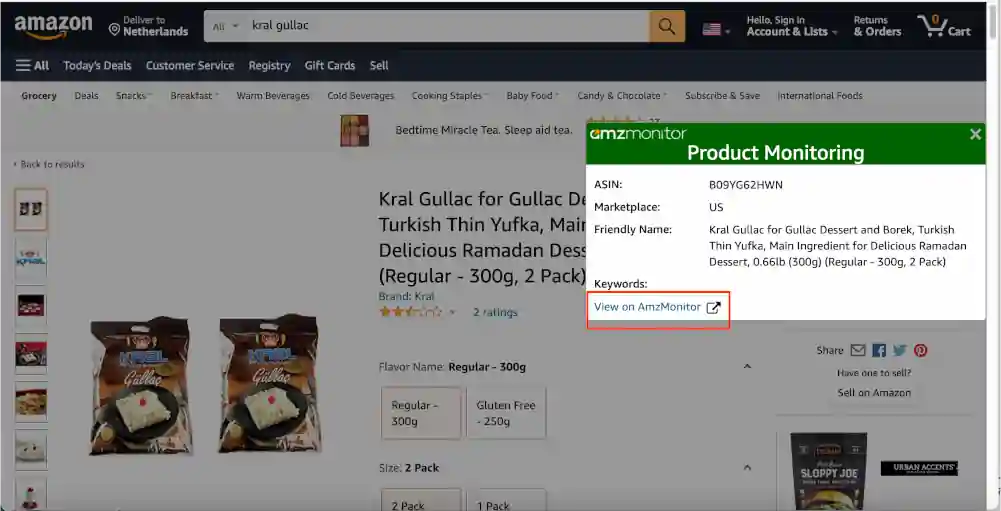
-
You will be directed to your AmzMonitor dashboard. To update or remove the product monitoring, click on the "Edit" or "Trash" icon next to the respected product.

-
Add Seller Monitoring: Go to the Amazon Seller page that you want to monitor. Then click on the AmzMonitor action toolbar.
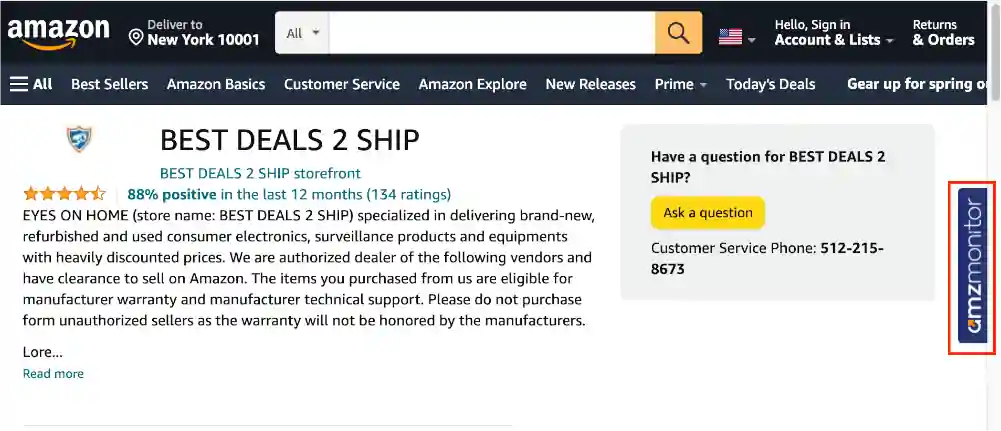
-
The seller monitoring pop up will appear. You have the option to narrow down brand names for the seller's products to be monitored by just enabling the slider next to Add Brands. You can select multiple brand names or type your custom brand names. Then click on the Add Monitoring button to initiate monitoring.
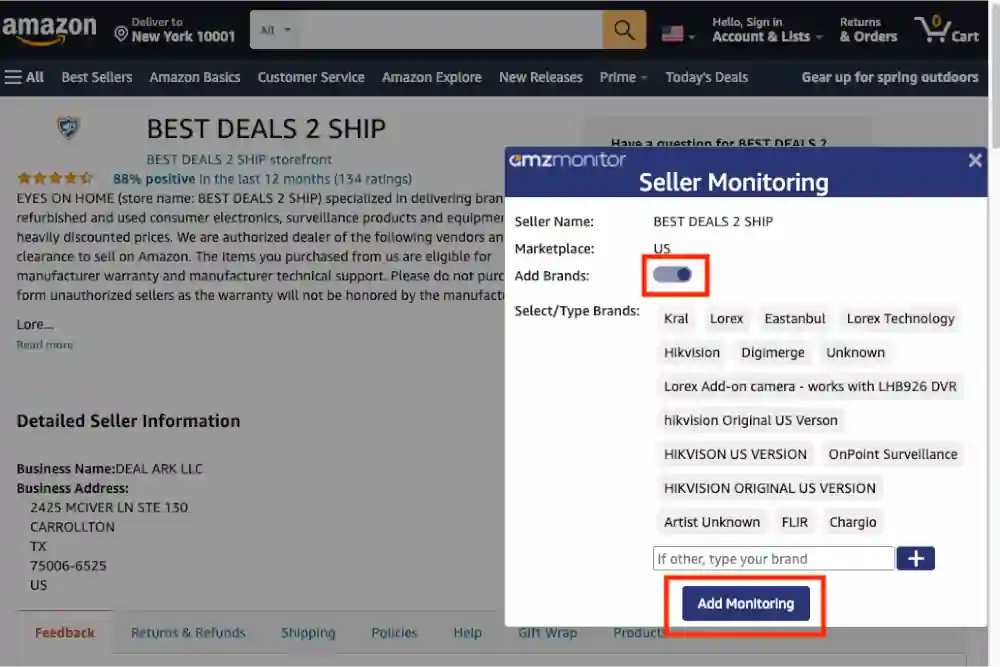
- The color of the AmzMonitor toolbar turns green from blue for the sellers that you are already monitoring or with the start of new seller monitoring.
-
Edit/Remove Seller Monitoring: Go to the Amazon page of the seller that you monitor. Then click on the AmzMonitor action toolbar. The seller monitoring pop up will appear. Then click on the View on the AmzMonitor button.

-
You will be directed to your AmzMonitor dashboard. To update or remove the seller monitoring, click on the "Edit" or "Trash" icon next to the respected product.