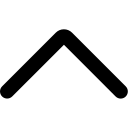- Login to your AmzMonitor dashboard.
-
Click on `Manage Products` under the `Product Monitor` menu on your AmzMonitor dashboard.
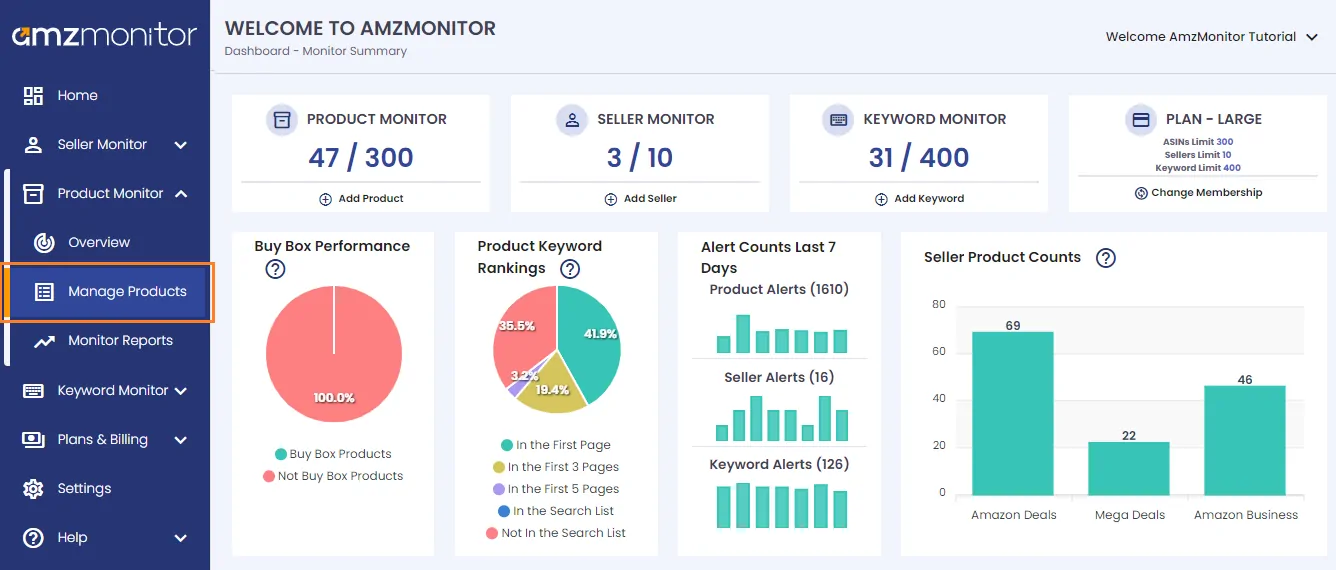
-
Currently monitored products are listed on the `Monitored Products` page. Scroll down to see all your monitored products.
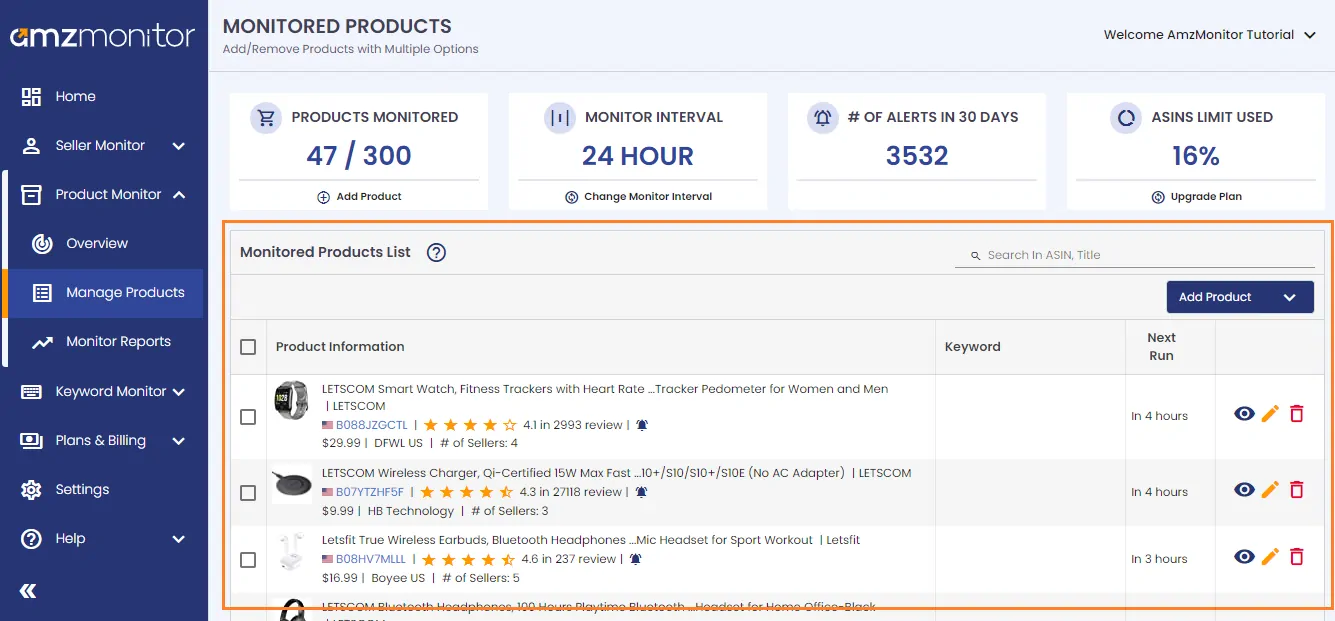
-
Add Bulk Products: To add/update bulk products, click on the dropdown icon on the `Add Product` button. Then click on the `Add Bulk Products` item on the list.
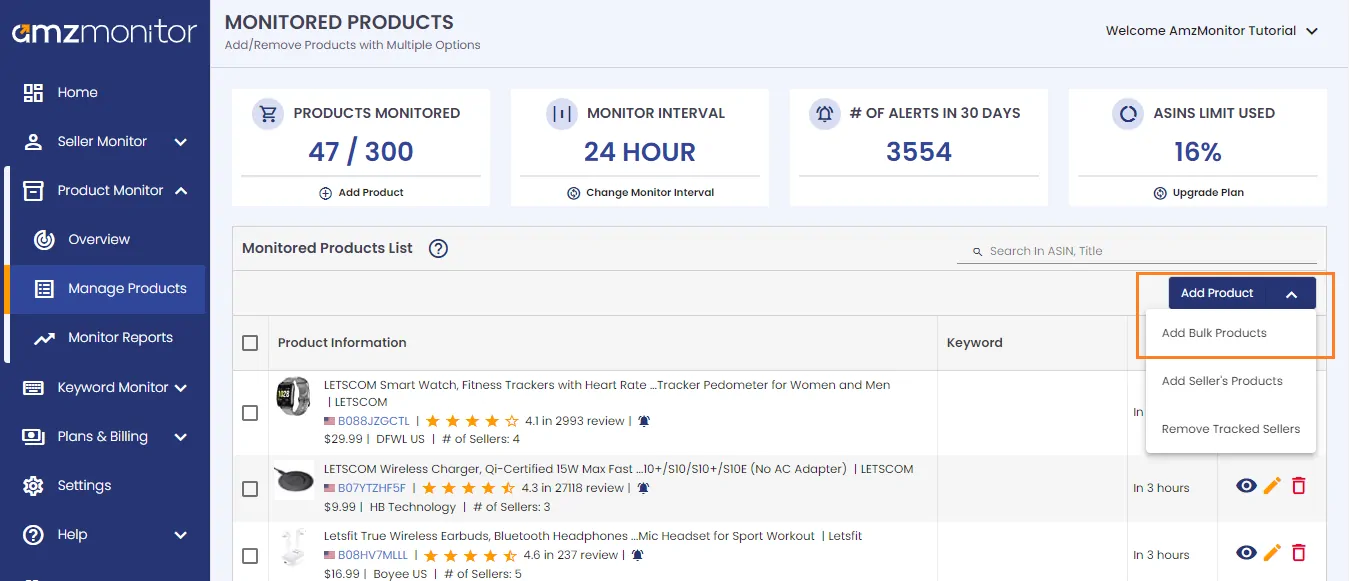
-
On the pop-up screen, click on `Download the empty template for Bulk products`.
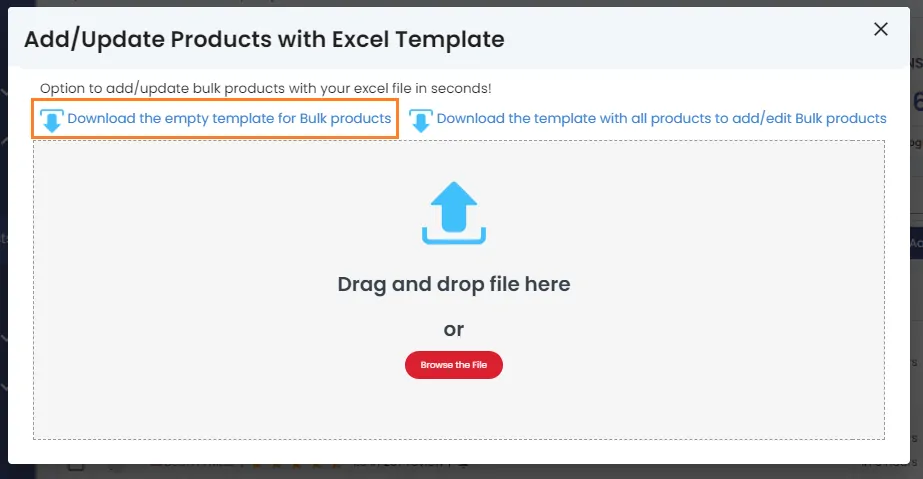
-
Open downloaded `AsinTemplate.xls` excel file. You need to add Amazon marketplace info and ASIN numbers of your products. You also have the option to add friendly names, add multiple keywords (; separated) and add brand name. Prepare your excel file and save it on your computer.
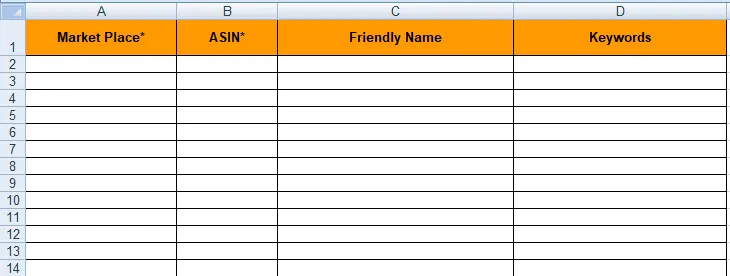
-
Then drag and drop or upload the excel file onto the box located on the popup screen.
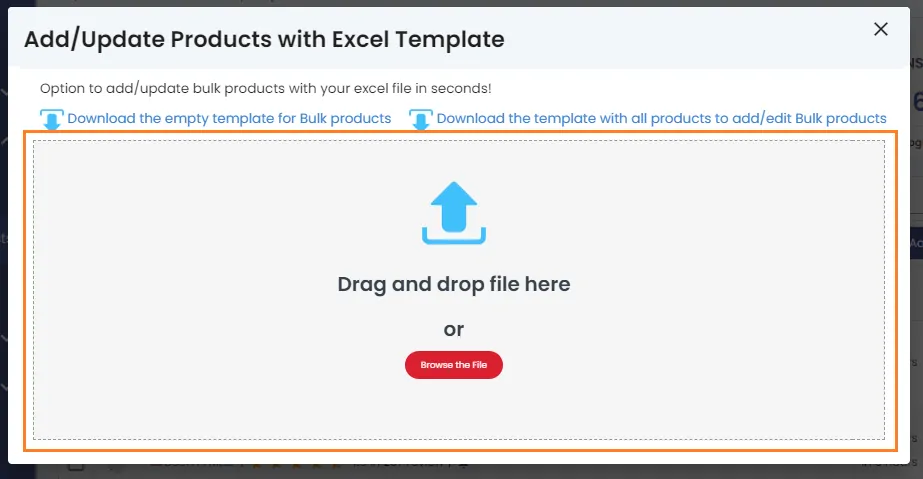
-
Scroll down the list on the pop-up screen to check your bulk products. Then, click on `Save Products` to add bulk products.
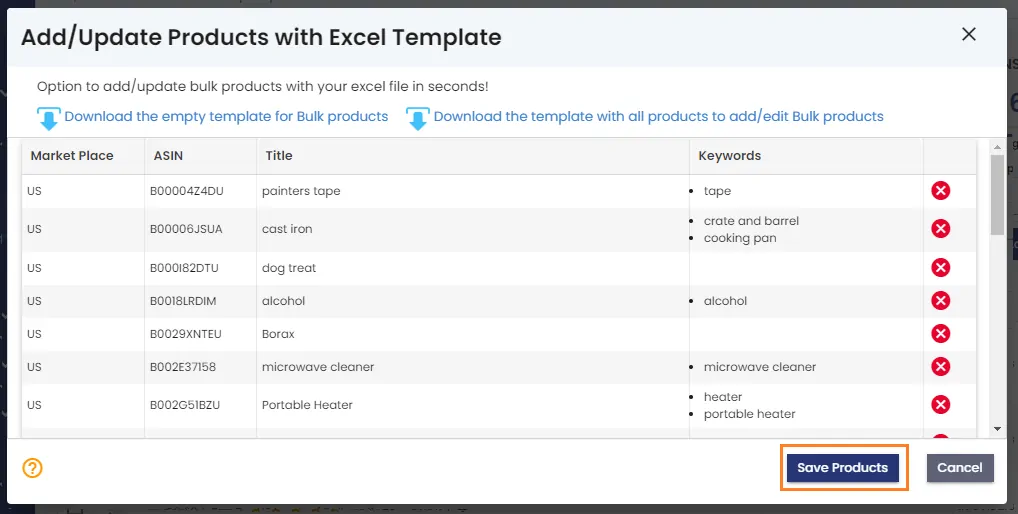
-
On the pop-up screen, click on `Download the empty template for Bulk products`.
-
Update Bulk Products:On the pop-up screen, click on `Download the template with all products for add/edit Bulk products`.
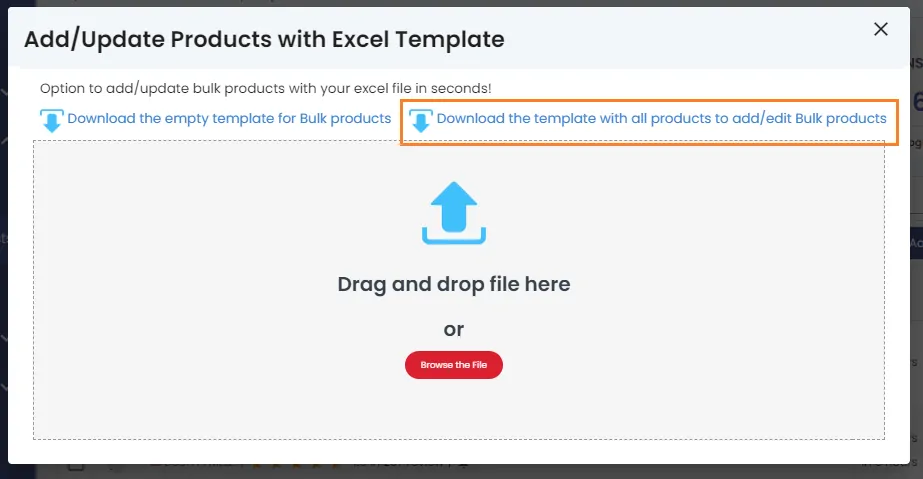
-
Open downloaded `AllProducts.xls` excel file. Adjust the information on the excel file. You have the option to add friendly names, add multiple keywords (; separated) and add brand names. Update your excel file and save it on your computer.
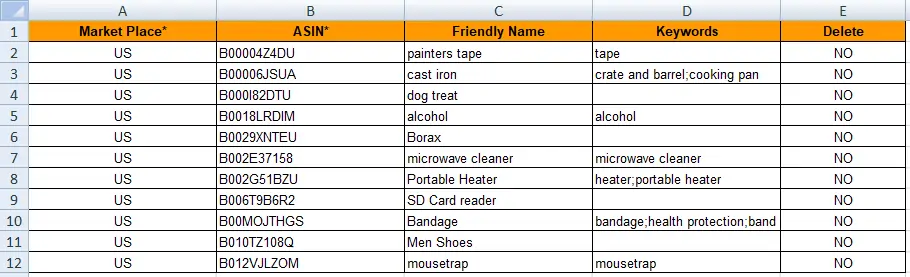
-
Then drag and drop or upload the excel file onto the box located on the popup screen.
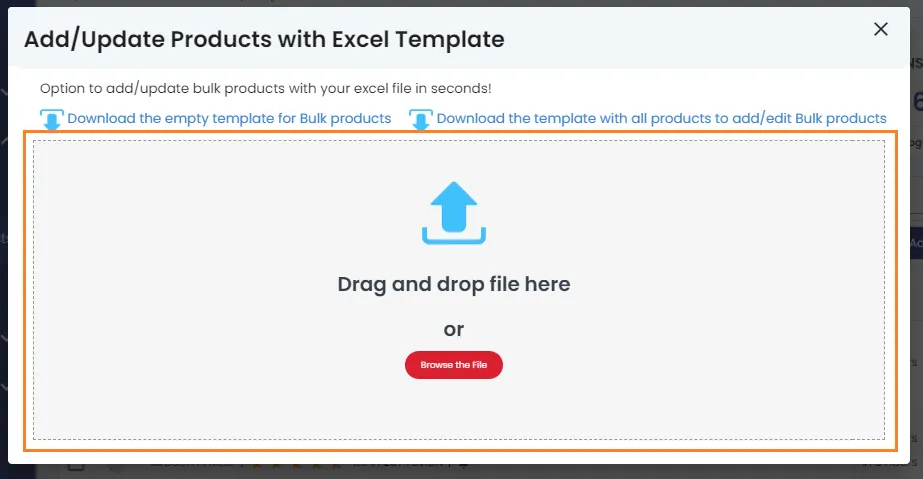
-
Scroll down the list on the pop-up screen to check your updated bulk products. Then, click on `Save Products` to update bulk products.
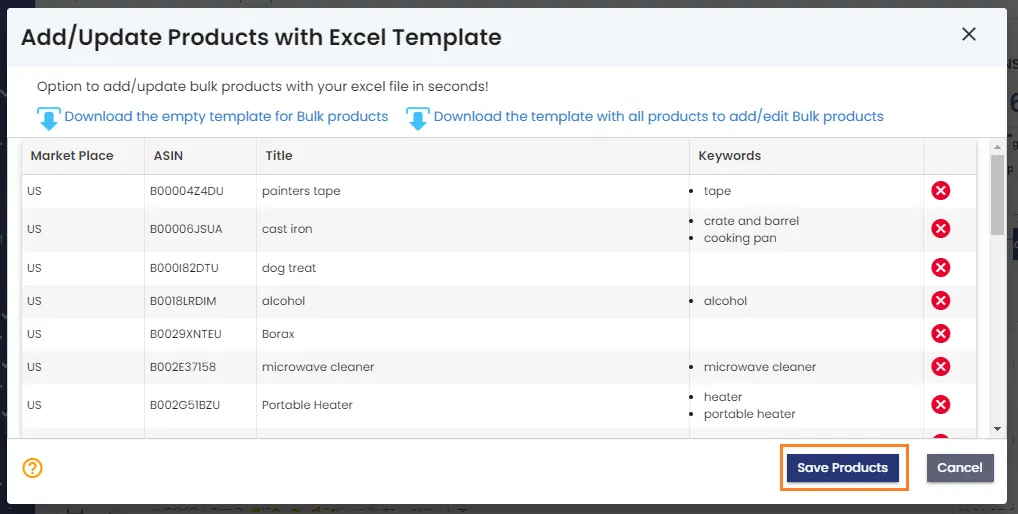
-
Open downloaded `AllProducts.xls` excel file. Adjust the information on the excel file. You have the option to add friendly names, add multiple keywords (; separated) and add brand names. Update your excel file and save it on your computer.