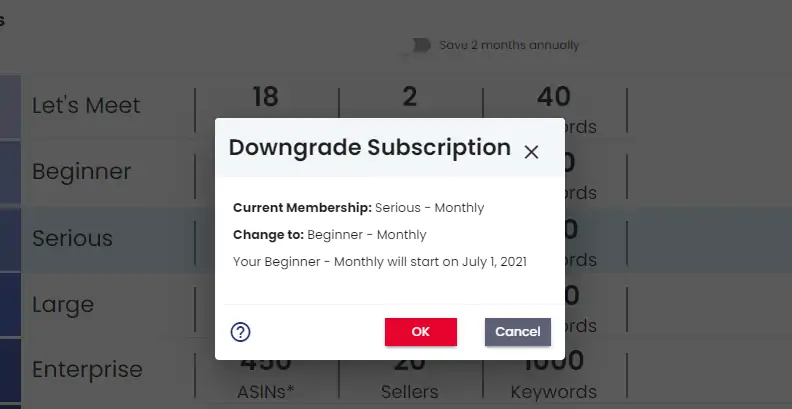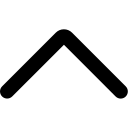- Login to your AmzMonitor dashboard.
-
Click on `Subscription` under the Plans & Billing menu on your AmzMonitor dashboard.
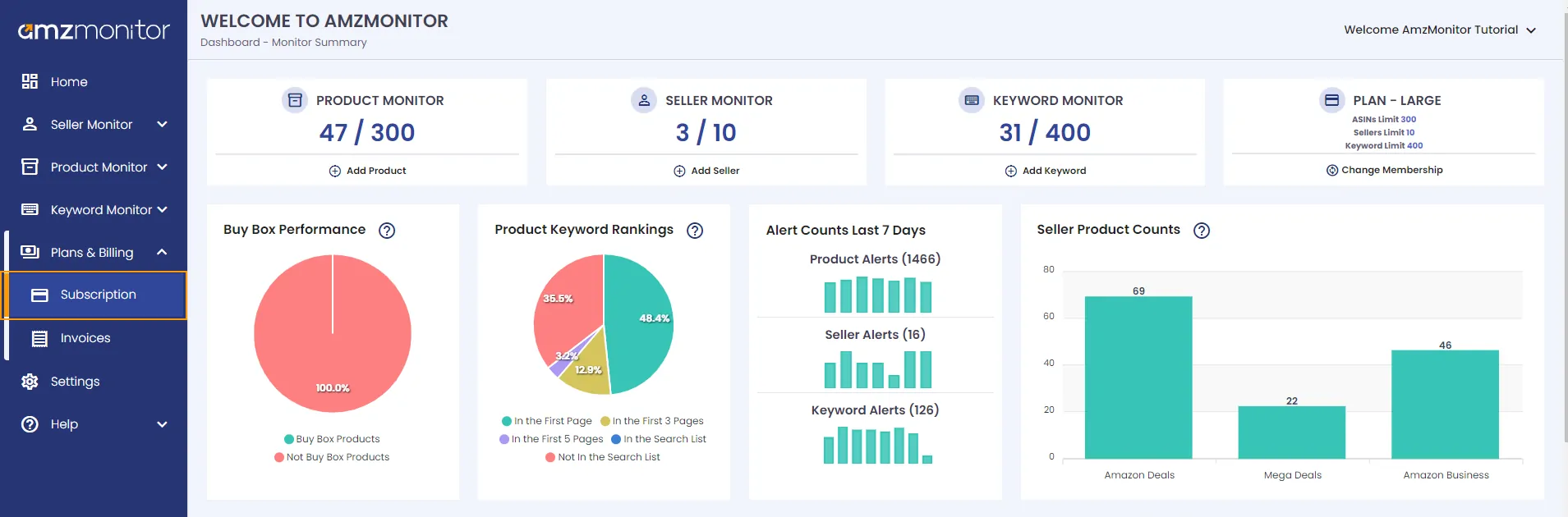
-
Scroll down on the `Subscription Settings` page to see AmzMonitor plans. Your current subscription is highlighted on the list. Click on the `Select` button next to the AmzMonitor plan that you want to Upgrade/Downgrade.
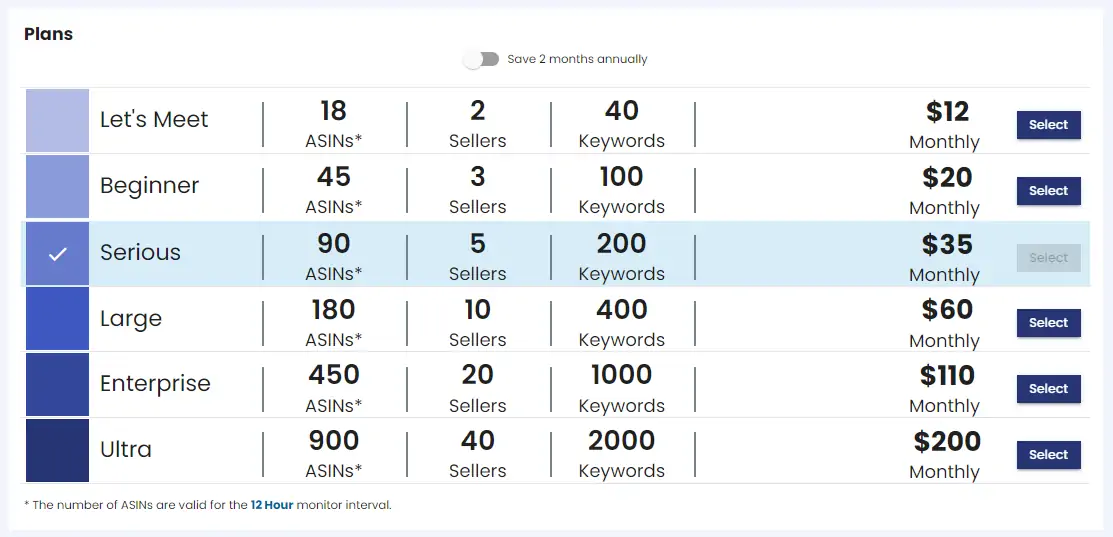
-
Upgrade Membership: As soon as you upgrade your membership, your new plan will be active with new higher ASINs, seller, and keyword limits. On the pop-up screen, you will be informed about the payment info. Unused time on your current plan will be deducted from the new plan price. Click on the `OK` button to confirm your upgrade.
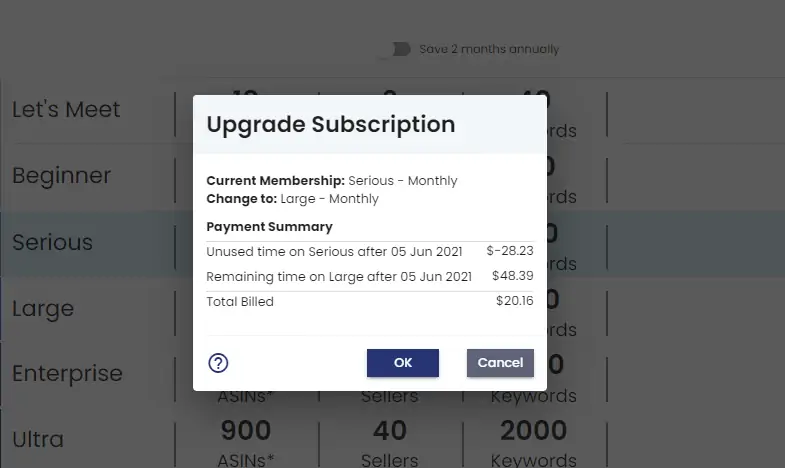
-
Downgrade Membership: First, you need to decrease the number of monitored ASINs in line with the limits of the new plan after the downgrade. Otherwise, you cannot downgrade your membership and you will be notified with an error pop-up screen. To reduce your ASINs, please refer to the HowTo page for `Remove ASINs`.
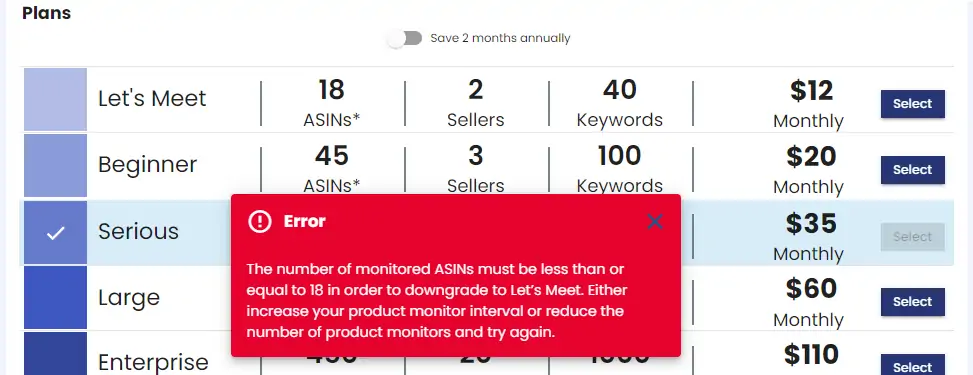
-
Your current membership will be valid till the end of the current billing month. On the pop-up screen, you will be informed about the change date of your subscription. You can use your current limits till the change date. You will be downgraded with the next billing period. Click on the `OK` button to confirm your downgrade.