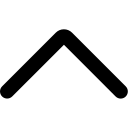- Login to your AmzMonitor dashboard.
-
Click on `Manage Products` under the `Product Monitor` menu on your AmzMonitor dashboard.
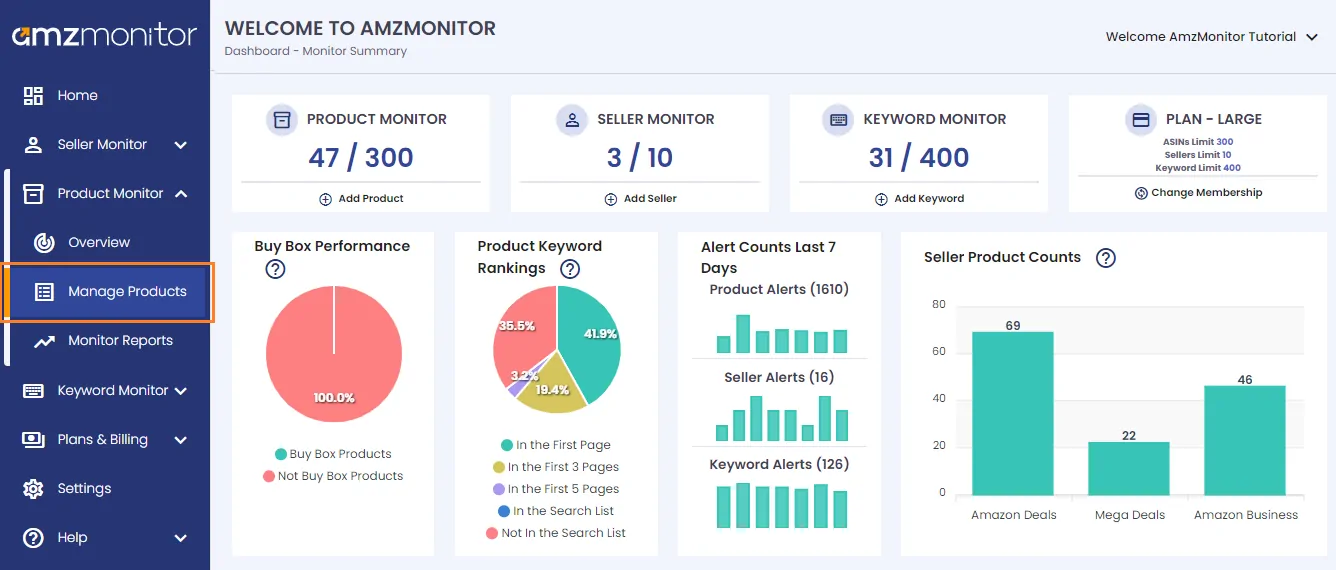
-
Currently monitored products are listed on the `Monitored Products` page. Scroll down to see all your monitored products.
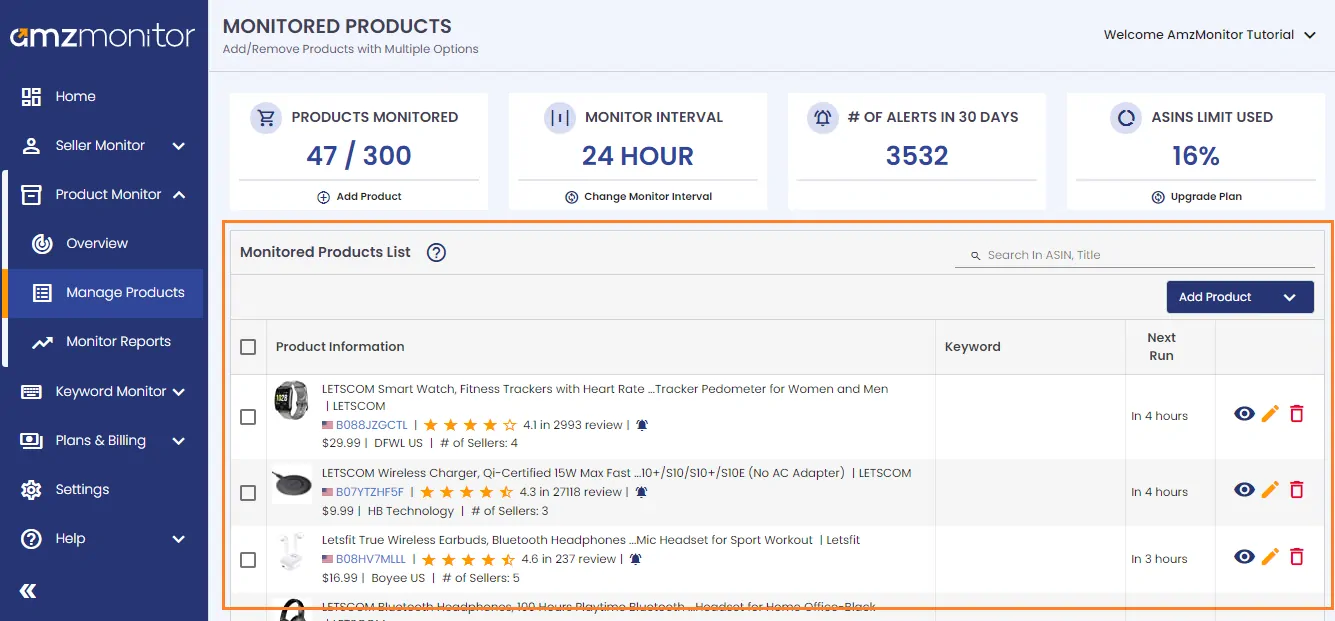
-
Add Single Products: To add a single product, click on the `Add Product` button.
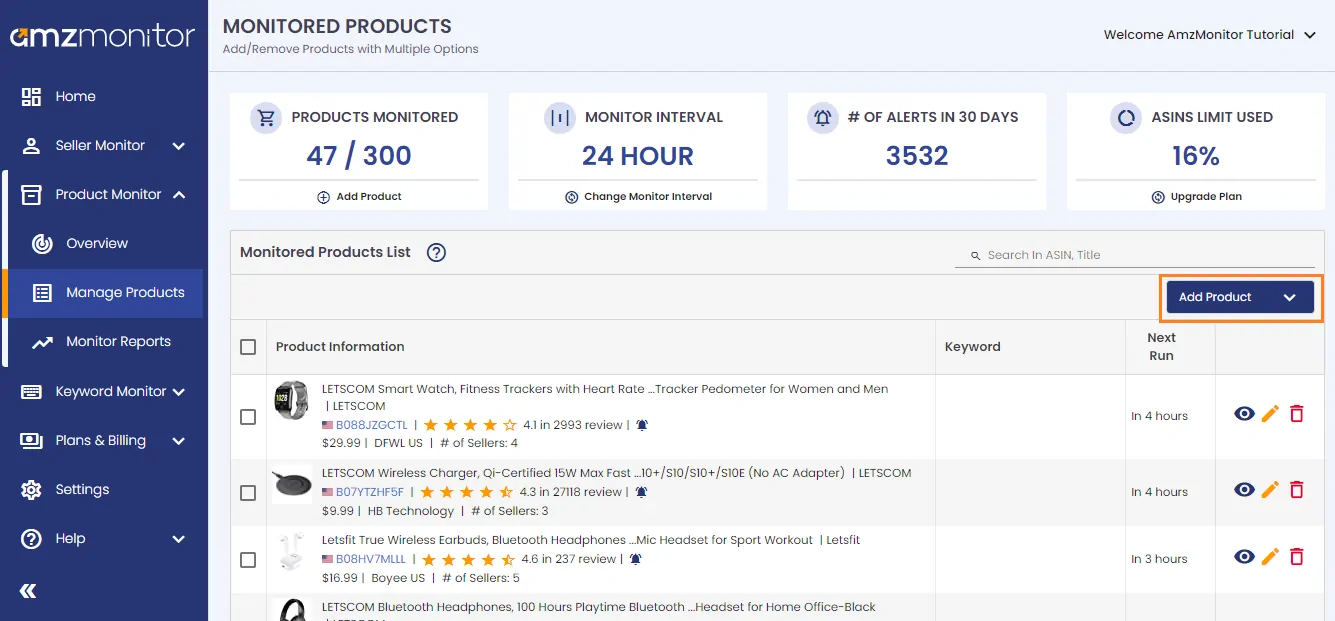
-
On the pop-up screen, insert the ASIN number and select the marketplace. You have the option to add multiple keywords for the product. Type your keywords separated by commas. You can also give a friendly name for the product. You also need to determine your alert setting from pre-determined alert settings (Detailed, Default, Only Pricing, or Only Listing) or your custom alert settings. To add a custom product alert setting. Please refer to `Product Monitor Settings` on the HowTo menu.
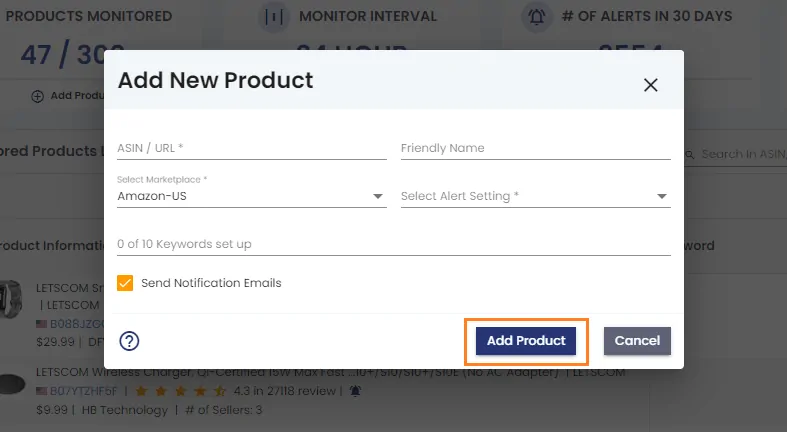
- Click on the `Add Product` button to confirm your new ASIN.
-
On the pop-up screen, insert the ASIN number and select the marketplace. You have the option to add multiple keywords for the product. Type your keywords separated by commas. You can also give a friendly name for the product. You also need to determine your alert setting from pre-determined alert settings (Detailed, Default, Only Pricing, or Only Listing) or your custom alert settings. To add a custom product alert setting. Please refer to `Product Monitor Settings` on the HowTo menu.
-
Remove Product: To delete products from your monitored products list, click on the boxes next to the products for multiple deletions. Then click on the `Delete Selected` button. For individual deletion click on the `Trash` icon next to the respected product.
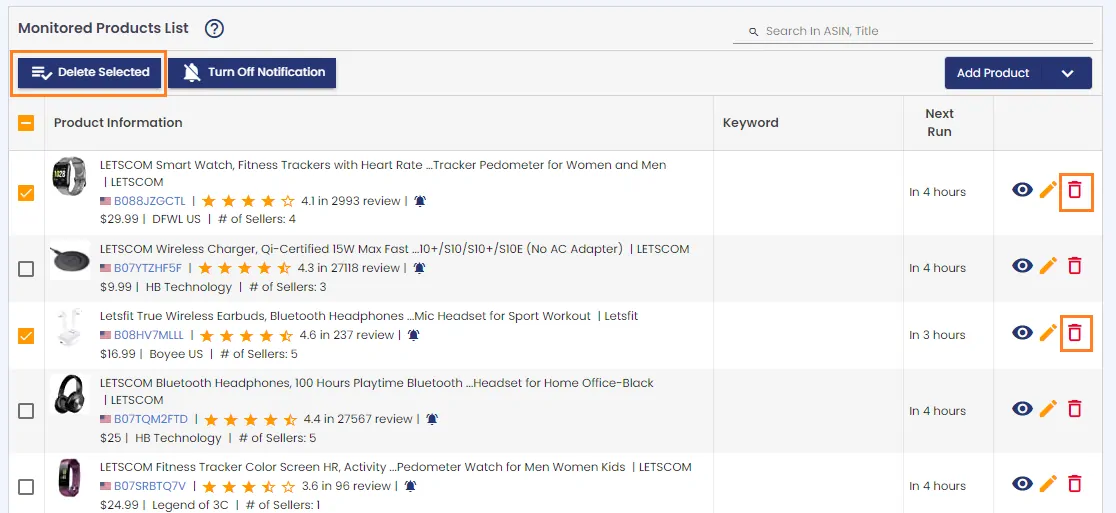
-
Click on `Delete` on the pop-up screen to remove the product.
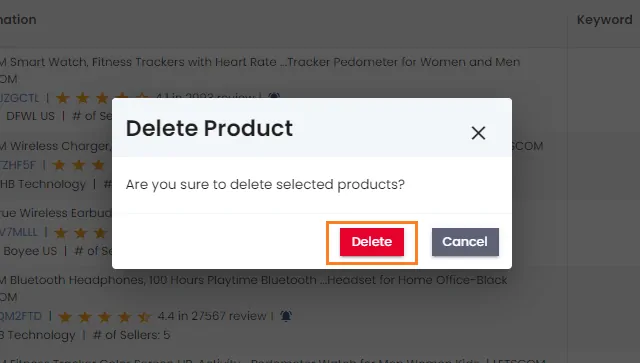
-
Click on `Delete` on the pop-up screen to remove the product.
-
Edit Product: To update the products on your monitoring list, click on the `Edit` icon next to the respected product.

-
On the pop-up screen, update the product details and click on `Save` to confirm your edit.
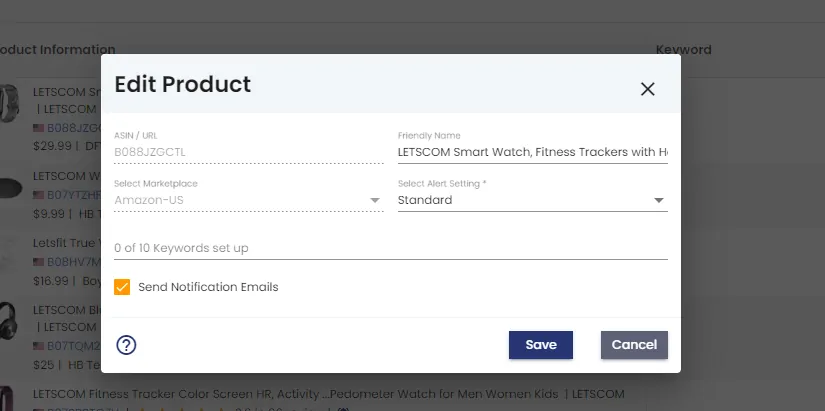
-
On the pop-up screen, update the product details and click on `Save` to confirm your edit.