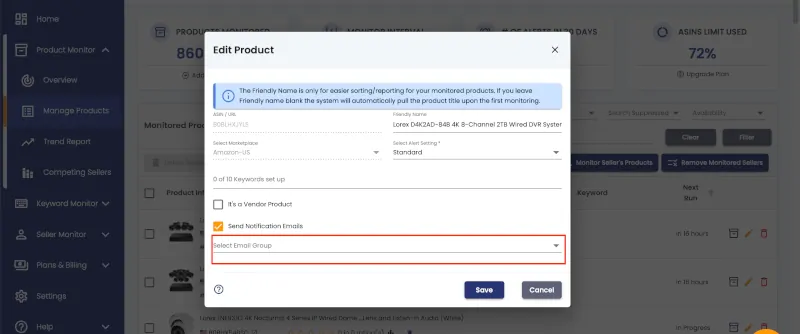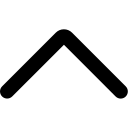You have the option to send different alerts to different users or team members with AmzMonitor email groups. Here you will learn how to create and update email groups, together with assigning them to your product, seller and keyword monitorings.
- Login to your AmzMonitor dashboard.
-
Add Email Group:Click on the Settings menu on your AmzMonitor dashboard.
Then Click on the `Email Groups` tab. Next, click on the ‘Add Email Group’ button.
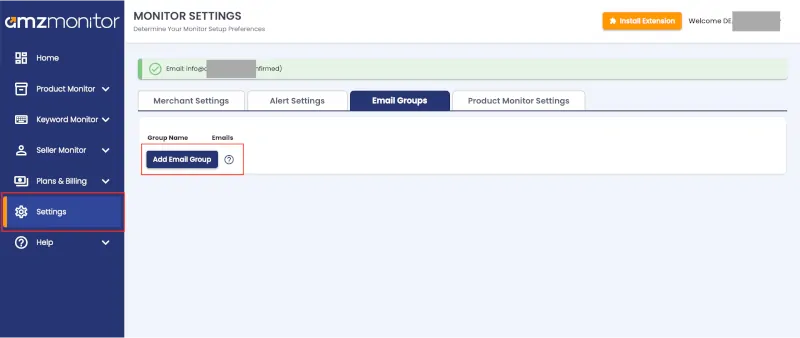
-
Pop up screen will appear with your already added email addresses.
To add or update your email addresses for notifications, go to Alert Settings How To page and go to Steps 7.
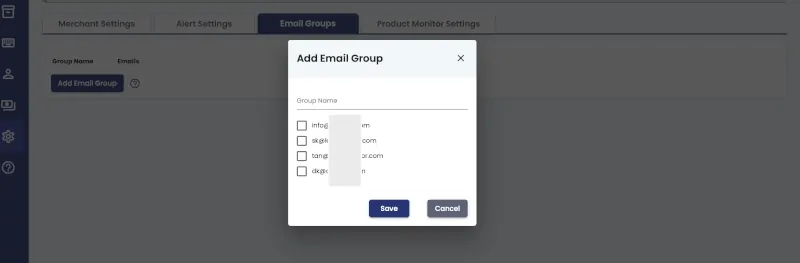
-
Select the email addresses for your email group, give a group name and save your group by clicking on Save button.
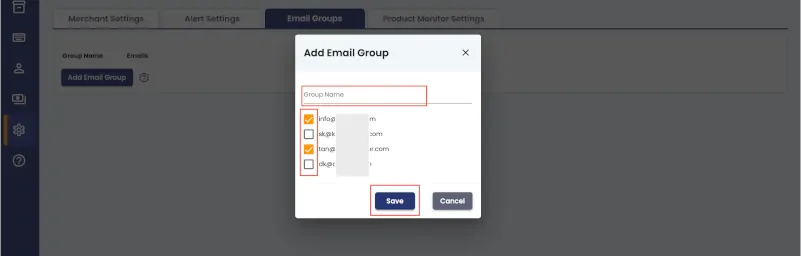
-
Edit or Remove Email Group: Click on the Settings menu on your AmzMonitor dashboard. Then Click on the `Email Groups` tab.
Your already defined email groups appear on the page.
Click on the pen icon to edit your email group. Click on the trash icon to remove your email group.
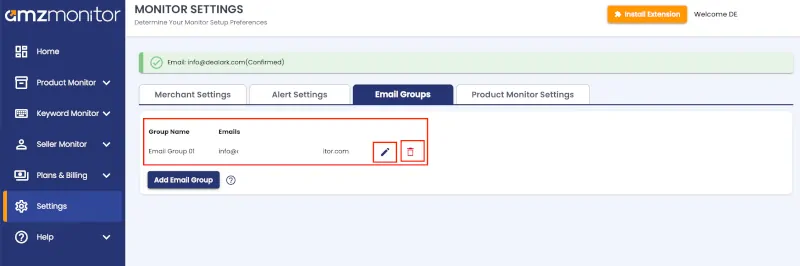
-
Assign Email Groups to Product, Seller and Keyword Monitorings: When you add or update your product, keyword or seller monitorings, you have the option to assign an email group.
Click on the ‘Select Email Group’ on the pop up screen and select the email group from the drop down list.
Then the alerts with the respective monitoring will only be sent the email addresses listed in this email group.