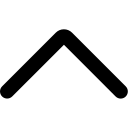- Login to your AmzMonitor dashboard.
-
Click on `Manage Keywords` under the `Keyword Monitor` menu on your AmzMonitor dashboard.
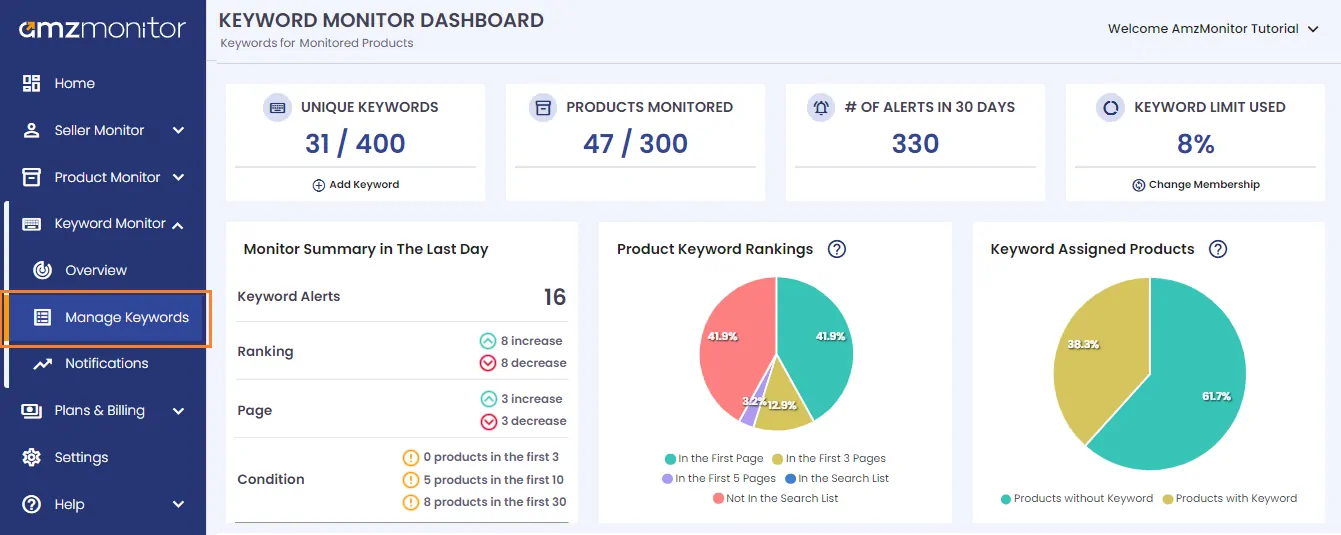
-
Currently monitored keywords are listed on the `Monitored Keywords` page. Scroll down to see all your monitored keywords and their respected products.
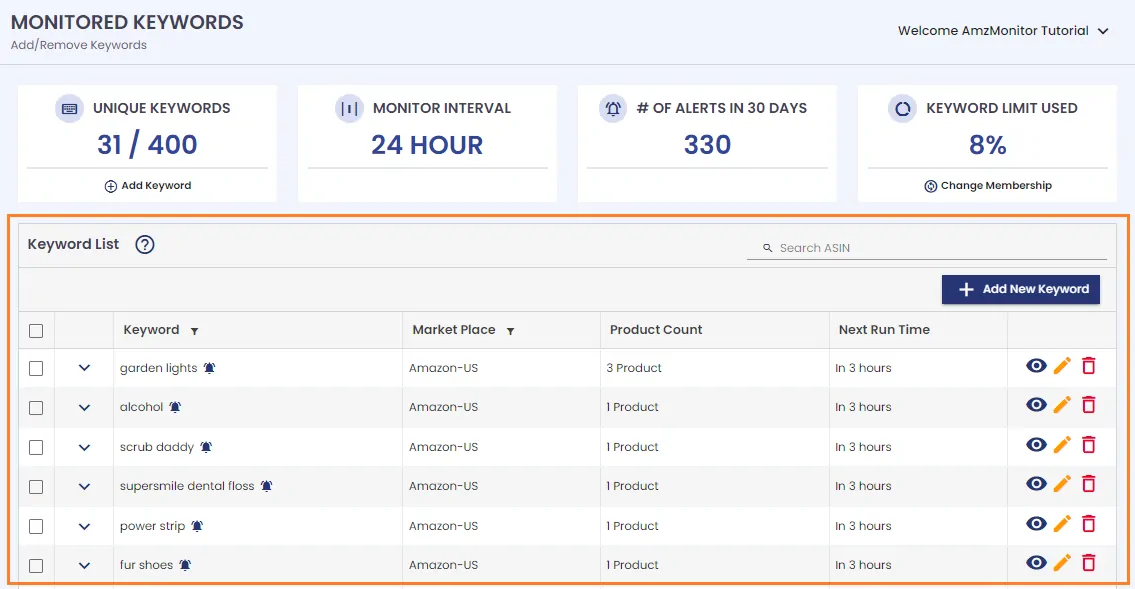
-
Add Keyword Monitor: Click on the `Add New Keyword` button.
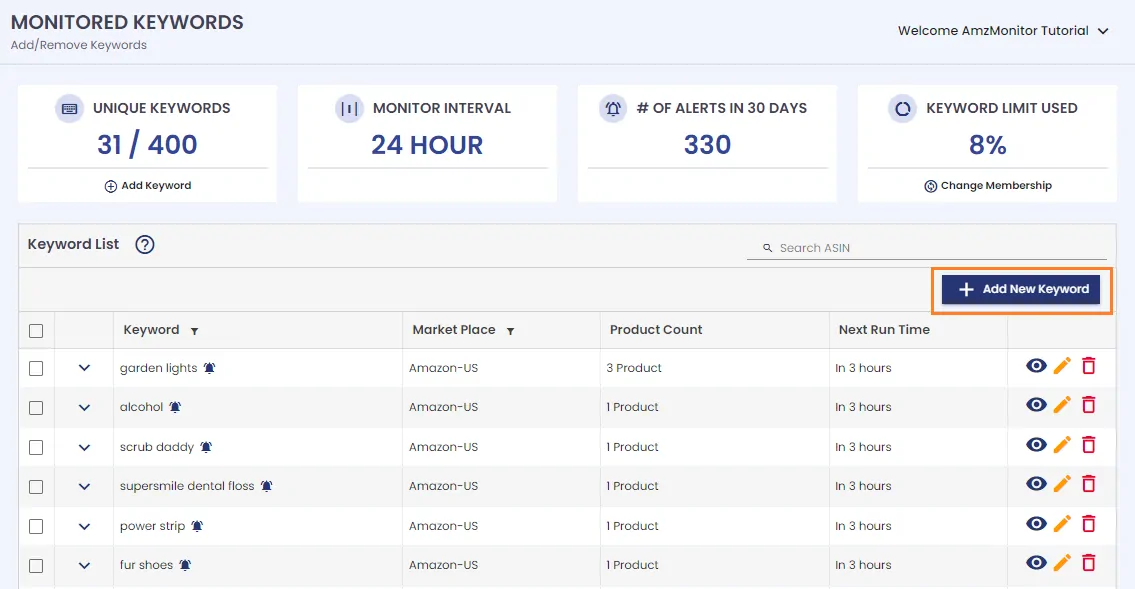
-
On the pop-up screen, type keyword, select Amazon marketplace.
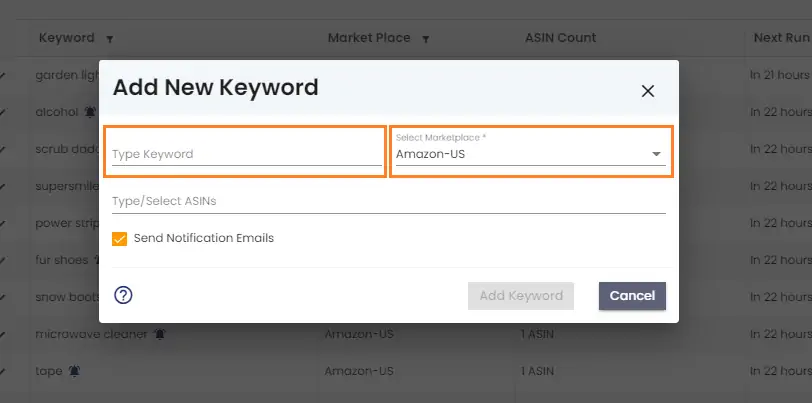
-
Type ASINs or select ASINs from the drop-down list.
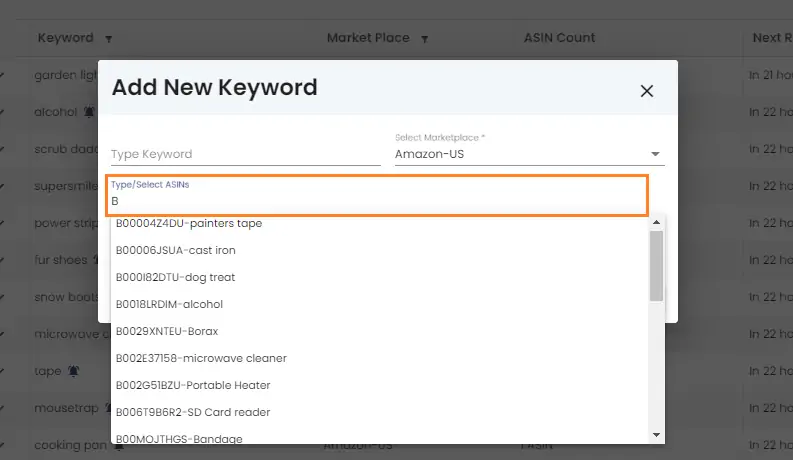
-
You have the option to add multiple ASINs per each keyword. Click on `Add Keyword` to add the new keyword monitor.
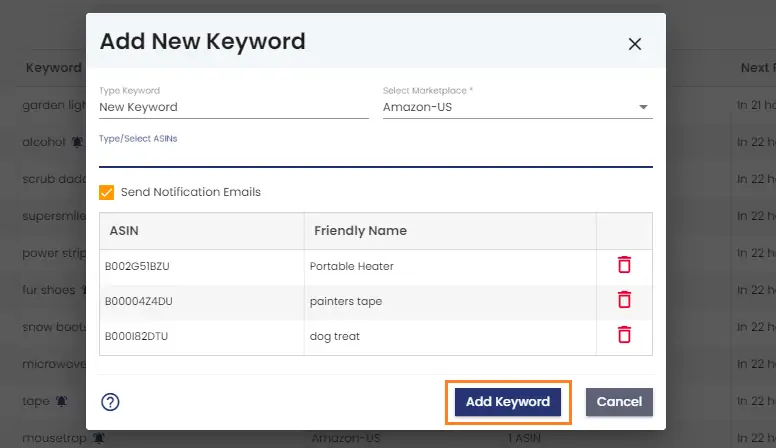
-
On the pop-up screen, type keyword, select Amazon marketplace.
-
Edit Keyword Monitor:Scroll down on the `Manage Keywords` page to see all your monitored keywords with products that match. Click on the `Edit` icon next to the respected keyword.
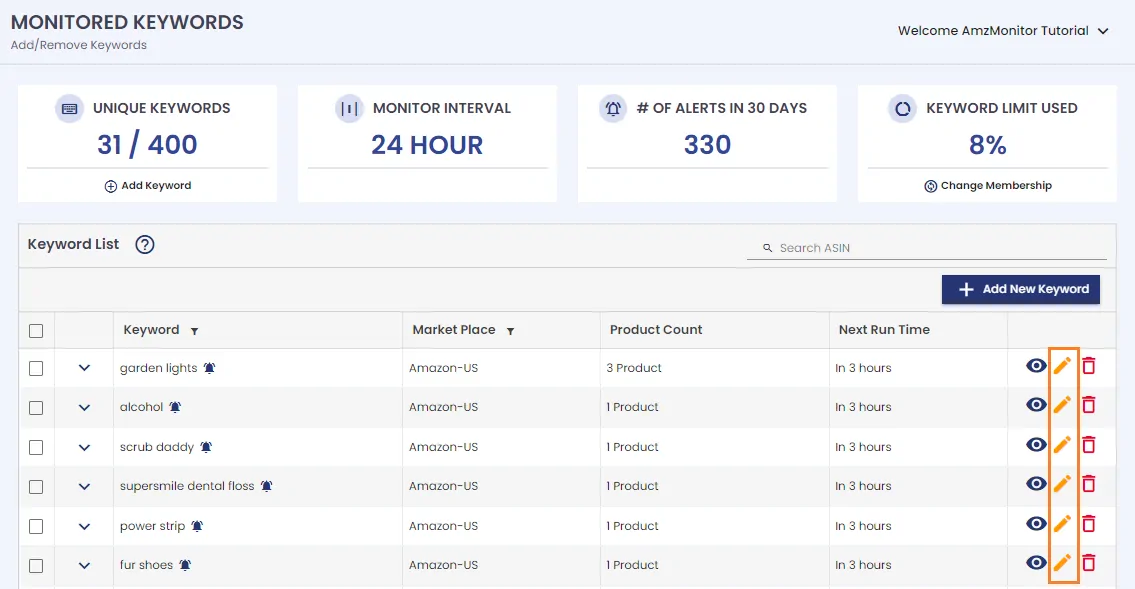
-
You can delete the ASIN or new ASINs for the keyword. Then click on the `Save` button to confirm your update.
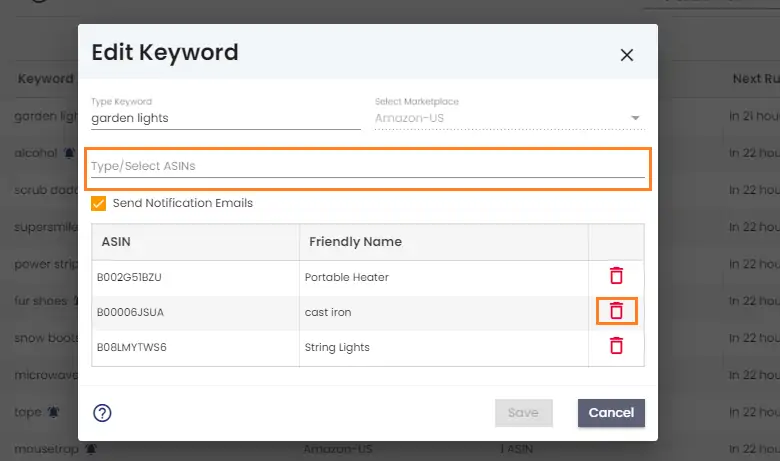
-
You can delete the ASIN or new ASINs for the keyword. Then click on the `Save` button to confirm your update.
-
Delete Keyword Monitor:Scroll down on the `Manage Keywords` page to see all your monitored keywords with products that match. To delete keywords from your monitored keywords list, click on the boxes next to the keywords for multiple deletions. Then click on the `Delete Selected` button. For individual deletion click on the `Trash` icon next to the respected keywords.
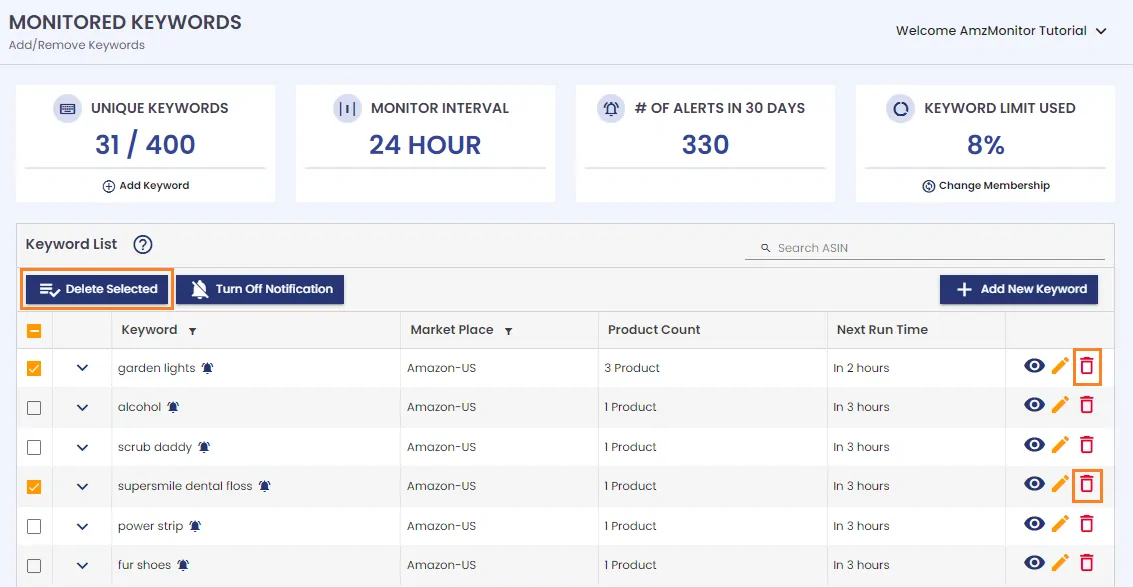
-
Click on the `Delete` button to confirm your keyword monitor removal.
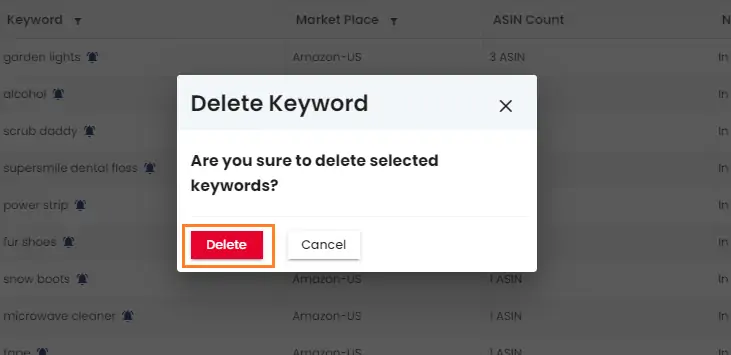
-
Click on the `Delete` button to confirm your keyword monitor removal.